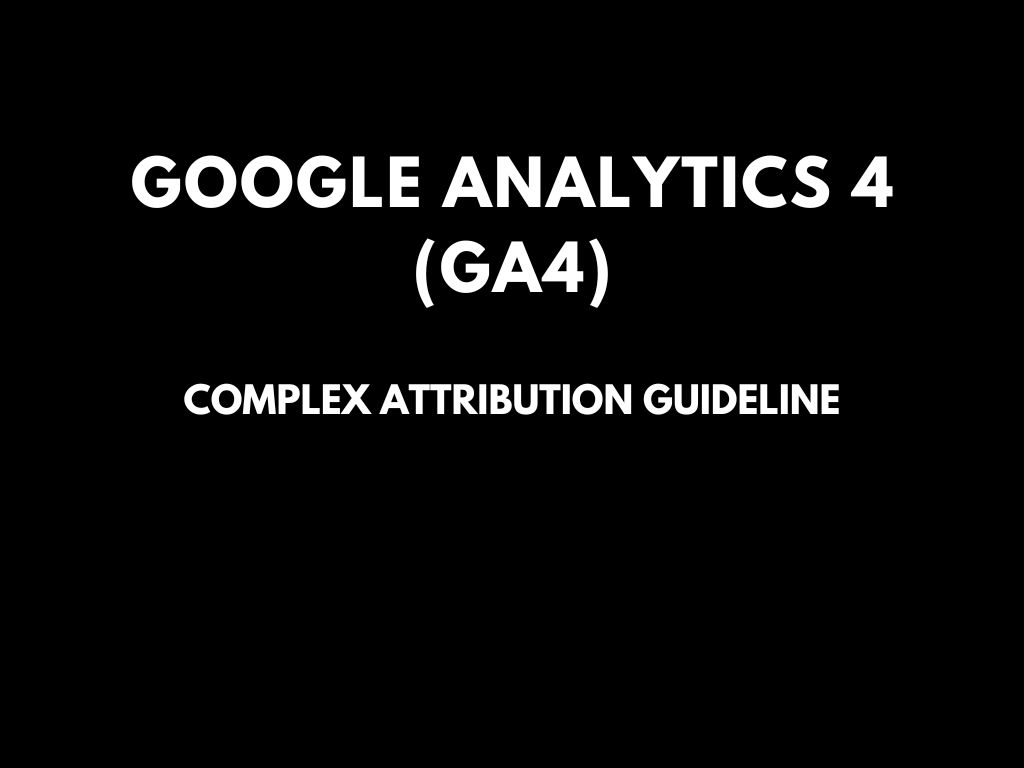
Google Analytics 4/GA4 attribution guide: The latest updates on the transition
Google Analytics 4 (GA4) is the latest version of Google’s analytics platform, which has been designed to offer more advanced tracking and analysis capabilities compared to its predecessor, Universal Analytics (UA). One of the key updates in GA4 is the introduction of a new attribution model that focuses on user behavior and engagement, rather than just the last touchpoint before a conversion.
The new GA4 attribution model is built around the concept of “events,” which are user interactions with a website or app, such as clicks, page views, and purchases. GA4 tracks these events and assigns them different values based on their importance to the user journey. The attribution model then uses these values to assign credit for conversions to different touchpoints along the user journey, rather than just the last one.
There are several benefits to the new GA4 attribution model. For example, it provides a more complete picture of the user journey and allows marketers to optimize their campaigns for more than just the last touchpoint. It also helps to identify the most effective marketing channels and campaigns, as well as the most valuable user segments.
However, the transition to GA4 attribution can be complex and requires careful planning and execution. This is because GA4 uses a different data model compared to UA, which means that data needs to be restructured and migrated to the new platform. Additionally, GA4 has a different user interface and reporting capabilities, which may require additional training for users.
To help with the transition to GA4 attribution, Google has released several updates and resources. One of the most significant updates is the introduction of new attribution reports in GA4, which provide more detailed insights into user behavior and conversion paths. Google has also provided a migration guide and a data mapping tool to help users transfer their data from UA to GA4.
Overall, the transition to GA4 attribution is an important step for marketers who want to stay ahead of the curve in terms of tracking and analyzing user behavior. While it can be complex, the benefits of the new attribution model make it a worthwhile investment for businesses that rely on digital marketing to drive growth and success.
List of all the latest information, notes, and updates for important GA4 topics you find below (we update it from time to time).
GA4 attribution: Starting point in Google Analytics 4 (the latest updates on the transition – update on March 16, 2023)
The most crucial starting point when opening up GA4 is to determine the questions you have and the data required to answer them effectively. A great starting point to get some ideas flowing is to try the Insights button.
Once you have a clear goal in mind, consider your tool options to decide what’s best. If you’re still unsure where to begin, start by checking for a pre-built report that meets your needs. If you don’t find one, try designing a custom report in the Report Library.
If at any point you encounter barriers with the functionality in the tab “Reports” or dimensions and metrics that aren’t available, try Explore.
Additionally, if you want to pick up where you left off in Reports or if you find yourself wanting to dig deeper into an existing detail report, there is a way to do this without starting over.
From a detailed report, click the icon to Edit comparisons in the top right corner of the report. At the bottom of the right navigation that appears, click “Explore” (try refreshing if it is missing). If Explore’s built-in capabilities aren’t enough, and you know you could get to where you need to be in a spreadsheet, export the report data to Excel (or try the Supermetrics add-on in Google Sheets) and work with it from there.
GA4 attribution: Google Optimize not offered with Google Analytics 4 (the latest updates on the transition – update on February 28, 2023)
On February 23, it was announced that Google Optimize will not be offered in GA4. If Google Optimize is an essential part of your marketing analytics strategy, it’s recommended to find a replacement solution before fall. Google has stated that after September 30, 2023, Google Optimize and Optimize 360 will be discontinued since the technologies won’t integrate with Google Analytics 4 (GA4).
According to Google, Optimize “does not have many of the features and services that our customers request and need for experimentation testing.” To address this, it’s recommended to export historical data before it disappears. In terms of being able to split test in GA4, Google will make their APIs publicly available for businesses to integrate their own A/B testing tools with GA4.
Alternatively, businesses can use a third-party tool with GA. Currently, Google is testing A/B testing integrations with AB Tasty, Optimizely, and VWO.
GA4 attribution: Google Analytics 4 data (the latest updates on the transition – update on February 15, 2023)
On February 9, a guide was released on how to choose the right tool to navigate GA4 data. GA4 offers various ways to analyze and report data through both its UI and external tools. The following is an overview of each tool’s specific value:
GA4 Reports: Reports are aggregated tables of data that consist of overview cards and detail reports designed to provide top-level insights into data. GA4 Reports are intended to serve as snapshots and simple tables of the most important data, and they are limited in their filtering, segmenting, and drill-down capabilities. The Report Library can be fully customized to fit unique needs and can be arranged into collections of topics to surface the most important data. They are also unsampled and can look back on all historical data, regardless of data retention settings.
GA4 Explorations: GA4’s Explore feature is a collection of advanced data analysis techniques that allow users to explore their data. Unlike Reports, Explorations give users the opportunity to:
- Perform ad hoc queries quickly
- Drill down and sort data
- Add segments and filters
- Export results to other products
Explorations are the best tool to dive deep into data to pull out actionable insights. However, Explorations are your own work and can’t be collaborated on with other users. Explore data is subject to sampling and restricted date ranges, depending on the property’s data retention settings.
Microsoft Excel or Google Sheets: Explore has limitations, especially for blending GA4 data with ad platform data. One can take their analysis and Explore data tables one step further by exporting the results to a spreadsheet and performing more advanced data manipulations there. Google Sheets should be used if one plans to use spreadsheet tables as data sources for Looker Studio. To move data from Excel to Looker Studio, use the CSV File Upload option.
Google Looker Studio: Looker Studio’s role is similar to what it was for Universal Analytics and will continue to be the best resource for data visualization and reporting. However, Looker Studio is not a good resource for ad hoc queries and most data analysis since building the data sources can be quite complex.
Google BigQuery: BigQuery is a cloud data warehouse platform that opens a world of possibilities with GA4 data, including blending it with customer CRM data, Census data, or Google Trends. BigQuery provides infinite possibilities to query raw GA4 data and build data tables that aren’t possible to achieve in the GA4 UI, and in a much easier and more scalable way than with Google Sheets. Potential BigQuery use cases include building user identity graphs, calculating lifetime value, creating custom remarketing lists, applying machine learning to build advanced data models and predictive analytics capabilities, improving automation and debugging processes, retaining historical data, and customizing attribution modeling and lookback windows.
In the next update, a deeper dive will be taken into where to start with determining which tool to use and questions to ask when getting started.
GA4 attribution: Google Analytics 4 reports (the latest updates on the transition – update on January 28, 2023)
On January 26, choosing the right GA4 reporting tool was discussed. There are several options to obtain the necessary data and insights, and the user interface may not always be the best choice. The following questions can help clear up confusion and guide you in the right direction:
- Are you seeking a general overview or more in-depth insights? For a general overview of common metrics, the Reports section is likely the best choice. However, you will need to create your own set of reports to begin. Keep in mind that collections and topics you add can be seen and accessed by everyone with permission.
- Are you seeking to analyze data on the go or create a robust, reusable report? For deep analysis on the go, Explore is the best option, allowing easy data interaction, deeper digging, user segment comparison, and data visualization through funnel and path reports. Data Studio is the better option for creating robust, reusable reports, particularly if multiple people require access and editing capabilities.
- Does your report need to be editable by others on your team (including date range edits)? If it’s only for you, Explore is a reasonable option. Sharing an Explore report only provides view-level access, so others cannot edit, or even modify the date range. However, if you need to share the report with other team members and they require the same editing abilities as you, Data Studio is the most viable solution.
The chart below summarizes the recommendations in teal and provides an overview of which tool makes the most sense for each task you intend to complete. Start with this chart to determine the most suitable tool for your needs.
| Reports | Explorations | Data Studio | BigQuery | |
| Simple to use | OK | OK | ||
| Basic reporting (tables, graphs with 1-2 dimensions) | OK | OK | OK | OK |
| Customizability | OK | OK | OK | OK |
| Share with others | OK | Read-only | OK | |
| Shareable templates | OK | Reusable queries | ||
| Exportable to Data Studio | OK | |||
| Exportable to Google Sheets | OK | OK | ||
| Deep analysis capability | OK | OK | ||
| Path, funnel, cohort visualization | OK | OK | ||
| Advanced queries | OK | |||
| Data manipulation | Limited | OK | ||
| Blending data sheets | OK | OK |
GA4 attribution: Customized reports in the library (the latest updates on the transition – update on January 9, 2023)
On January 12, you can customize your reports in the library with Admin access. You can create new collections, topics, and reports, and edit existing ones to fit your business needs. For instance, if you don’t track revenue-generating metrics, you can delete monetization reports as a lead-gen site.
To customize reports, go to the Reports section and select the Library feature at the bottom. Only Admin access allows you to edit or create reports. If you don’t see this option, you need Admin access.
In the report Library, you’ll find prebuilt reports discussed in the January 5 update, and you can click to edit them. You can also edit existing reports by clicking the pencil icon on any report’s top right corner.
Designing a report is like building a custom report in Universal Analytics, but simplified. You can select several dimensions and up to 12 metrics. In your report, the selected dimensions will be dropdown primary dimension options, with secondary dimensions applied outside the initial report configuration.
Complete your report by adding dimension-based filters, selecting chart types, and building summary cards for your Overview reports. Save your report, and give it a name and description.
To create overview reports, add summary cards in your detail reports. After creating all detail and overview reports for your collection, click “Create new collection.” You can start from a template or build a blank collection from scratch. Drag and drop your reports into your collection design. Click Save and return to the main Library screen.
To publish a collection, go to the main Library page, find your collection across the top, click the three dots, and select “Publish.”
Your reports will now be visible in your main Reports lineup. Note that publishing collections and organizing reports into collections and topics is not necessary. You can access a report anytime by navigating to the Library screen.
Reports have limitations, so design them to be as top-level as possible. Some dimensions and metrics may not be available. If you encounter roadblocks, your report design may be better for Explore or Data Studio. In the next update, tips will be shared to help you decide which feature is best for your needs.
GA4 attribution: Predefined report collections and topics in GA4 (the latest updates on the transition – update on January 7, 2023)
Life cycle collection – the Life cycle collection in GA4 is a predefined set of reports that helps you analyze user activity throughout their journey, from acquisition to retention. This collection includes several topics, each containing an Overview report and up to three Detail reports.
Acquisition – provides insights into where the traffic originated, with User acquisition focusing on first-touch attribution and Traffic acquisition on last-touch attribution. Attribution models chosen at the property level do not apply to these reports.
Engagement – highlights user engagement with the website or app after arrival, with reports on events, conversions, and pages, and metrics like engagement rate and user stickiness.
Monetization – includes e-commerce reporting, in-app purchases from mobile apps, and ad revenue from publisher platforms like AdMob.
Retention – currently only contains a standalone Overview report with sparkline charts that show how frequently and how long users engage with the website, with users grouped into cohorts.
User collection – is designed to provide information on the users engaging with your website or app, such as their ages, interests, and devices.
Demographics – classifies users by age, location, language, gender, and interests they express through online browsing and purchase activities.
Tech – provides details on user platforms, devices, operating systems, and browsers.
GA4 attribution: Google Analytics 4 interface (the latest updates on the transition – update on November 30, 2022)
The GA4 interface is divided into four areas for data analysis:
- Home: Presents relevant information based on previous behavior in GA4.
- Reports: Contains predefined reports for top-level insights into data.
- Explore: Provides advanced data analysis techniques for uncovering deeper insights.
- Advertising: Offers tools for multi-channel attribution modeling and conversion paths.
This update focuses on the Reports section in GA4. To access reports, click on “Reports” in the left-hand navigation of your GA4 property. You can access the Reports snapshot, Real-time reports, or sets of report collections and topics. The default report collections are Life cycle and User, and the topics are expandable report groups within these collections.
The Reports snapshot is an overview report that shows summary cards from any of your Overview reports. Real-time reports display current performance information about users on your website or app within the last 30 minutes. Overview reports typically contain summary cards that link to detailed reports in the bottom right corner. Detail reports are single reports that include a data table, graph, and one additional chart visualization.
Collections contain topics, and each topic typically includes an Overview report. Going through the Overview report may be the only way to find certain detail reports by default. Detail reports can show up to 250 rows, with secondary dimensions and comparisons applied to data tables. All reports, except for Realtime reports, are fully customizable by account administrators.
GA4 attribution: Commonly asked questions about Google Analytics 4 (the latest updates on the transition – update on November 12, 2022)
With the switch to Google Analytics 4 just under eight months away, it’s essential to know the basics of GA4 to make the transition as smooth as possible. Here are some commonly asked questions about GA4 to help you prepare:
- What is GA4? GA4 is the newest version of Google Analytics that will replace Universal Analytics.
- When is the switch to GA4 happening? GA4 will replace Universal Analytics on July 1, 2023, and will be required moving forward.
- What is the scope of GA4? Scope refers to the ability to see what generated an event or session and where the user who generated the session came from. The three main types of scope in GA4 are user, session, and event scope.
- What are attribution models in GA4? Attribution models determine how conversion credit is assigned to touchpoints. GA4 offers various types of attribution models, such as data-driven, last click, ads-preferred last click, first click, linear, position-based, and time decay. They apply to event-scoped dimensions and metrics.
- How long are lookback windows in GA4? GA4 offers a maximum lookback window of 90 days, with additional preset options of 30 or 60 days. GA4 also introduces acquisition conversion events with preset options of 30 or 7 days, although these only apply to first_open and first_visit events.
- How long is data retained in GA4? GA4 allows up to 14 months of data retention, with an additional 2-month option.
- What about Universal Analytics 360? Universal Analytics 360 is the enterprise version of the platform, offering more complex and unique measurement capabilities, and up to 50 months of data retention instead of just 14. Notably, 360 properties will be migrated to GA4 on July 1, 2024, instead of 2023.
GA4 attribution: Attribution modeling, lookback windows, data retention, and the importance of scope in GA4 (the latest updates on the transition – update on October 14, 2022)
Compared to Google Universal Analytics, attribution modeling, lookback windows, data retention, and the importance of scope in GA4 are solved or changed in the following ways:
- Attribution modeling: GA4 offers new features that allow you to choose the most appropriate attribution model for your business and view conversion data through multiple attribution lenses simultaneously. This feature helps businesses gain a better understanding of which touchpoints are most effective in driving conversions.
- Lookback windows: Lookback windows in GA4 are shorter compared to Universal Analytics, with a maximum of 90 days. This change means that businesses need to review their data more frequently to ensure that they capture all relevant information before it expires.
- Data retention: GA4 offers up to 14 months of data retention, with an additional 2-month option. This feature enables businesses to maximize their year-over-year data and identify trends and patterns in their data more effectively.
- The importance of scope: In GA4, scope contextualizes metrics and pairs with attribution models to provide insightful reporting. This feature helps businesses understand where their users come from and what generates sessions or events. The three types of scope in GA4 are user, session, and event scope, each providing a different level of granularity and insights.
By understanding these changes and solving issues related to attribution modeling, lookback windows, data retention, and the importance of scope, businesses can make informed decisions and take advantage of GA4’s new features to gain better insights into their data.
GA4 attribution: 4 keys areas for setup of GA4 for success (the latest updates on the transition – update on October 2, 2022)
Imagine this: You have successfully migrated your Universal Analytics property to GA4 and set up basic year-over-year tracking. But what’s next? Taking a thoughtful approach to tracking and reporting design in GA4 can help you fully leverage all the new features GA4 offers.
To set up your GA4 property for success, it’s crucial to consider four key GA4 attribution concepts:
- Event tracking: For most e-commerce organizations, pageview and purchase tracking are the bare minima. However, events have changed conceptually in GA4, so it’s essential to review and map them into your new property carefully.
- Custom dimensions and metrics: These data points are crucial for tracking membership status, page types, and other details that Google Analytics does not provide by default. While these are still available in GA4, it’s vital to assess what is still necessary and how custom definitions have changed.
- Standard report customization: GA4’s standard reports and navigation structure may contain elements that aren’t directly applicable to your business. The good news is that GA4 allows for complete customization.
- GA4 property settings: It can be challenging to determine which property-level customization settings apply to your organization and what might cause issues down the line if left unaddressed. Hence, it’s essential to review and address these settings to avoid potential problems.
Taking these attribution concepts into account when setting up your GA4 property will enable you to maximize the benefits of GA4’s new features.
GA4 attribution: 4 keys areas for setup of GA4 for success (the latest updates on the transition – update on September 28, 2022)
In GA4, scope refers to the applicability of a metric or dimension and provides insight into what generated an event or session and where the user came from.
There are three types of scope in GA4 reporting: user, session, and event scope, each with an assigned attribution model for use in reporting.
- User scope: This follows the first non-direct interaction model, such as the first Google Ads campaign that brought the user to the website or app.
- Session scope: This follows the last non-direct interaction model, such as the Google Ads campaign that the user interacted with before their current session.
- Event scope: This uses the attribution model selected in the property settings for assigning credit to a specific event.
By understanding the differences in scope and lookback windows between Universal Analytics and GA4, businesses can better leverage these features to gain insights and make informed decisions based on their data.
Scope – refers to the extent to which a metric or dimension applies in GA4, allowing you to see what generated an event or session and the source of the user. There are three types of scope in GA4, each with an assigned attribution model: User Scope (first non-direct interaction), Session Scope (last non-direct interaction), and Event Scope (selected in property settings).
Lookback windows – determine how far back in time GA4 will consider an event for attribution credit and apply the attribution model within that timeframe.
Compared to Universal Analytics, GA4 introduces some changes to lookback windows:
- The maximum lookback window is reduced from two years to 90 days.
- Offers preset options of 30, 60, and 90 days, while Universal Analytics allows for full down-to-the-minute customization.
- GA4 introduces the concept of acquisition conversion events, which have preset options of 30 or seven days.
Changes to the lookback window are not retroactive in GA4.
GA4 attribution: Attribution models in Google Analytics 4 (the latest updates on the transition – update on August 25, 2022)
Attribution models in Google Analytics 4 (GA4) are rules, sets of rules, or data-driven algorithms that determine how credit for conversions is assigned to touchpoints. GA4 introduces new attribution models and modifies some of the existing ones, allowing for a more data-driven approach to conversion analysis.
Please note that direct traffic is not considered for attribution credit in any model unless it comprises the entire conversion path.
Google Analytics 4 offers the following attribution models:
- Data-driven: Fractional conversion credit is disseminated based on actual data from your account for each conversion event, using organic, paid search, email, or direct channels to determine the best attribution credit fit for each interaction.
- Last click: 100% of the conversion value is attributed to the last channel the customer clicked through before converting.
- Ads-preferred last click: 100% of the conversion value is attributed to the last Google Ads channel that the customer clicked through before converting.
- First click: 100% credit for the conversion is given to the first channel that the customer clicked before converting.
- Linear: Credit for the conversion is distributed equally across all the channels that the customer clicked before converting.
- Position-based: 40% of credit is attributed to the first and last interaction, with the remaining 20% credit distributed evenly to the middle interactions.
- Time decay: More credit is given to the touchpoints that happened closer in time to the conversion. The credit is distributed using a seven-day half-life, where a click eight days before a conversion gets half as much credit as a click one day before the conversion.
Sources
-
- Google Analytics Help Blog: Apply comparisons to reports
- Google Analytics Help Blog: Topics
- Google Analytics Help Blog: Collection
- Google Analytics Help Blog: Realtime report
- Google Analytics Help Blog: Reports snapshot
- Google Analytics Help Blog: Get started with Advertising
- Google Analytics Help Blog: Get started with Explorations
- Google Analytics Help Blog: Understanding Google Analytics Reports
- Google Analytics Help Blog: About the Home page
- Google Analytics Help Blog: Customize report navigation
Was this article helpful?
Support us to keep up the good work and to provide you even better content. Your donations will be used to help students get access to quality content for free and pay our contributors’ salaries, who work hard to create this website content! Thank you for all your support!
Reaction to comment: Cancel reply