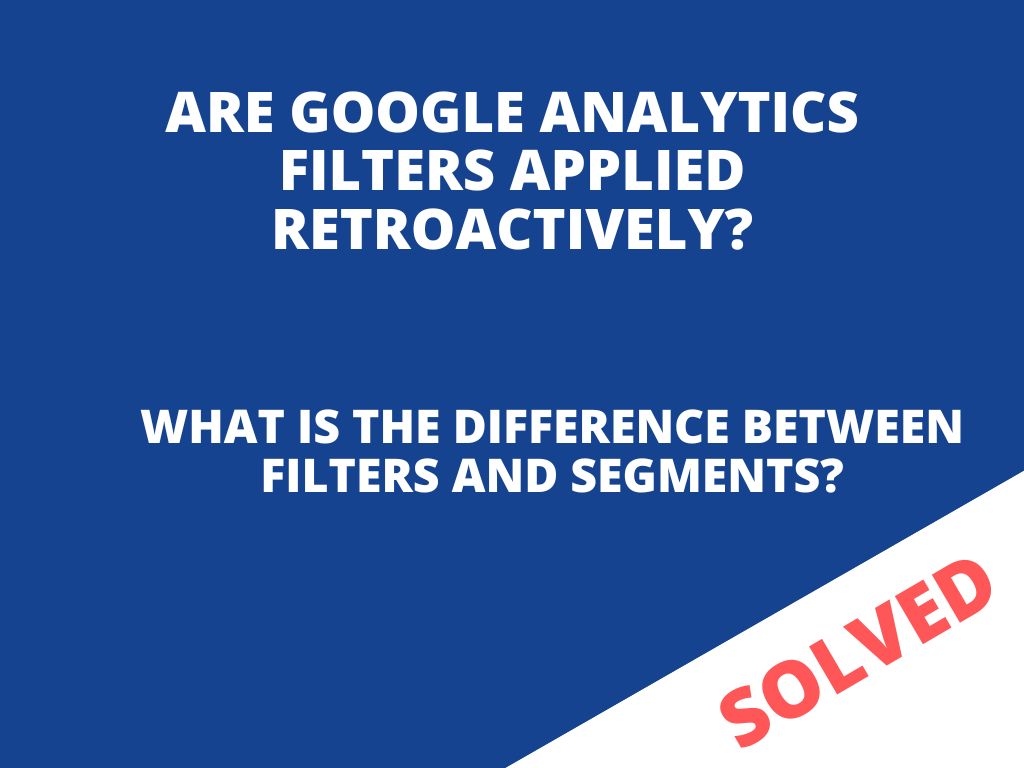
Do Google Analytics filters apply retroactively? And what is the difference between filters and segments?
One question I’m often asked is, “Can Google Analytics filters be applied retroactively? Does it influence anyhow the historical data?”
In other words, people want to know if a filter they activate also applies to historical data or only to data after the filter has been applied.
The answer is simple: NO. Google Analytics filters aren’t applied retroactively. They only apply to data collected after the filter has been applied.
Like many people, you may be confused about what a filter does in Google Analytics. The simplest definition is:
Filters allow you to limit and change the data contained in a view. For example, you can use filters to exclude traffic from certain IP addresses, focus on a specific subdomain or directory, or convert dynamic page URLs into readable text strings.
You can setup / create filters on view or account level (in all filters you can easily see and manage existing filters, but there is also option to create new one).
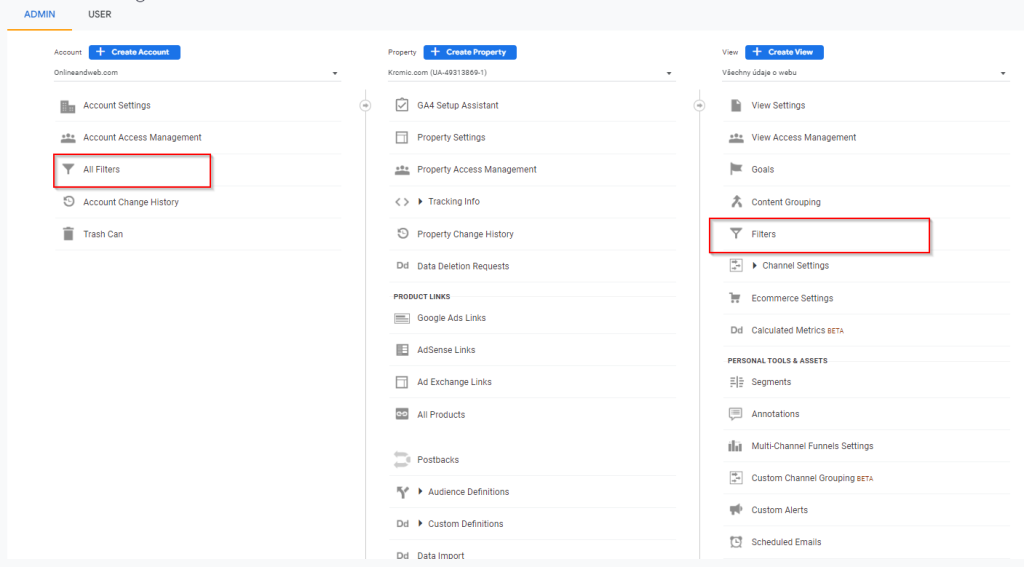
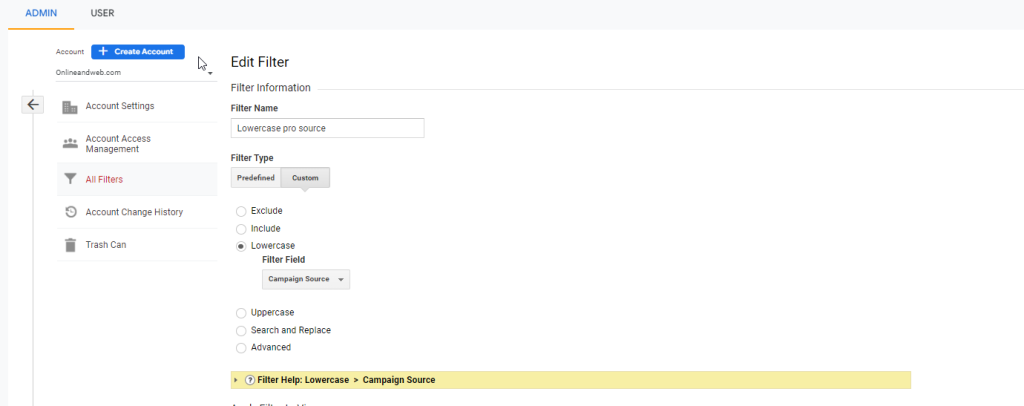
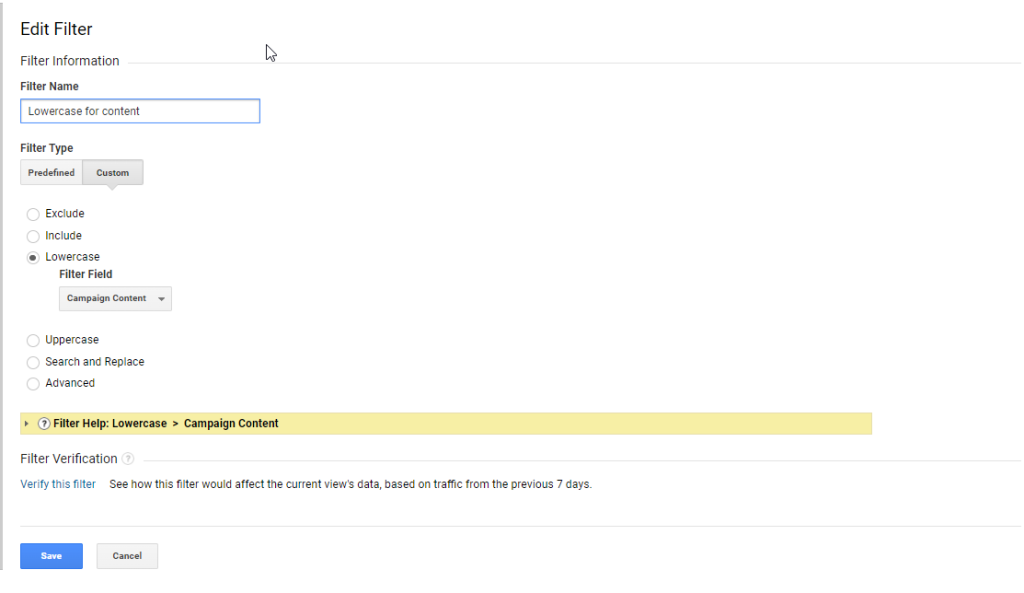
Filters permanently change your data based on the criteria you specify. For example, I use a filter to convert all page paths to lowercase so for campaign source and content.
There is no way to undo the changes made by a filter, so it’s important that you know exactly what the filter will do to your data before you apply it.
To test filters, it’s advisable to set up a test analytics account. Since they permanently change your data, it’s important to make sure they work correctly before applying them to your live data.
A safer option for temporarily modifying your data is to create a segment.
What is segment?
Segments allow you to view a portion of your historical data. They can be applied retrospectively or removed at any time without destroying data. Here is a good reference on this topic with more information on how to get started with segments:
Think of a segment as an analysis of a subset of your data, such as looking only at traffic to a website when users came from an email. Segments can be created on the fly and don’t permanently change anything. Deactivate the segment, and the data returns to normal.
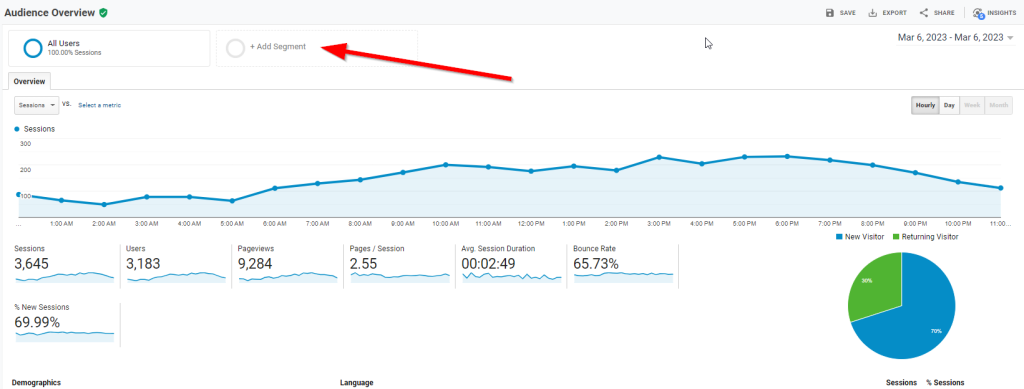
Click on the Add Segment button to see the list of pre-configured segments. As you can see, there’ are many options to play with, and with the ability to import new segments from the Google Analytics gallery and create your own, there’ is plenty of flexibility to explore your data from a variety of perspectives.
Segments are great and an essential part of your Google Analytics arsenal, but they’ aren’t without their weaknesses.
Weaknesses of segments
As handy as it’s to be able to change your data on the fly, some functionality is lost when compared to filters. First, the possibilities of a segment are less flexible than those of a filter. For example, you cannot exclude a specific IP address or a range of IP addresses with a segment.
They also have a habit of triggering sampling within Google Analytics, making the data displayed in a report less than 100% accurate. If your data set is small, you should be OK, but segments trigger this much sooner.
Weaknesses of filters
With the power of filters comes a certain responsibility. They permanently alter the data in a view from the moment they’ are applied until the moment they’re removed. There’ is no undo. Nor can’ they be applied retroactively, as is possible with segments. This permanence and the additional Google Analytics knowledge required to set up a filter are the biggest weakness of these filters.
In line with best practise, you should always have a fully unfiltered “All Website Data” view to ensure data continuity and to check that your data is being submitted correctly. Depending on the requirements of your website, you should then have other filtered views.
We recommend at least the All Website Data view and a view that filters out your own IP address and the IP address of partner agencies/other branches, etc., although we’ would usually go much deeper with a Google Analytics setup.
When to use segments and when filters?
A segment is the best way to isolate a specific metric, channel or device in your report view and apply it to your historical data. If you want to see how many people have come to your website from Facebook via their tablets over the last three years, a segment is the way to go.
If you want to permanently change the way your data is collected, such as excluding your IP address, removing bots or rewriting your URLs to make them more readable in reports, you’ should look for a filter.
The most important thing to remember about filters and segments is that there really is no “against” them. They’ are different tools for different tasks, used together in a good setup. For most reports you’ will rely on segments to isolate and highlight different metrics, but to make sure your data is as clean as possible you’ need filters.
Unsure if your Google Analytics setup is following best practises? Get in touch via the contact form and we’ll see how we can help.
Was this article helpful?
Support us to keep up the good work and to provide you even better content. Your donations will be used to help students get access to quality content for free and pay our contributors’ salaries, who work hard to create this website content! Thank you for all your support!
Reaction to comment: Cancel reply