
A guide to Google Analytics 4 (for marketing agencies and small business)
On July 1, 2023, Google will move all users of Google Analytics to its latest version, Google Analytics 4 (GA4), and retire Google Analytics 3 (likewise known as Universal Analytics or UA if you want). While these modifications will benefit the average user without any obvious distinction in how they search and search online, for organizations and online marketers, the switch will need substantial modifications.
Here is everything you need to understand about this transition to GA4.
Including what it will mean for the way you determine marketing activity and conversions, how to get going using GA4, and how to prep your clients (or yourself) for this “modification”.
What is Google Analytics 4?
Google Analytics is a stable tool for online marketers to track the online activity on their websites. If you used Google Analytics in the past, GA4 will look familiar.
What is the big difference in GA4?
GA4 has changed the way how the data is collected and changed the metrics from sessions to events. This combines usersʼ web and mobile app data to more seamlessly measure their journey across different platforms. GA4ʼs data collection also takes into account the increasing concerns consumers have around privacy (yes, we are talking about cookie tracking, GDPR, and so on).
GA4 is currently available to use (and the default if you set up a new property), but many marketers still rely on Universal Analytics.
In addition, since GA4 is still being updated, everybody is in the exact same boat right now – we all trying to find out how to utilize the brand-new metrics. Companies that integrate with Google Analytics should update their integrations prior to July 2023.
Does GA4 still use cookies?
Well, it does and it also does not use cookies. Strange answer, right?
The brief version is that Google Analytics 4 relies on first-party cookies while restricting third-party cookies. GA4 also adds signals to the mix, which is session information from websites and apps that Google associates with users who have signed into their Google accounts, and turned on Ads Personalization.
Why is that? Let’s summarize what a cookie is.
Cookies are a method for your computer to keep in mind where you have been and what you have done on a site, how you interacted with the site and it can track many more other things. This produces a more individualized experience and enables online marketers to track engagement.
Third-party cookies are special due to the fact that they permit the sites to track users beyond the property. Whole industries grew out of advertising utilizing third-party cookies, but the practice has actually come under regulation from regulators and privacy-conscious customers.
When the European Unionʼs General Data Protection Regulation (GDPR) took impact in 2018, it began a shift in the way third-party cookies are treated. By removing support for third-party cookies, GA4 actually beats Google web browser, Chrome, to the punch.
Chrome, the world’s most popular internet browser, will end third-party cookie support at the end of 2023. Privacy isnʼt the only reason that GA4 is moving away from third-party cookies (and to be honest it is a very logical step, which also other big advertisement platforms like Facebook did, so we can probably expect other regulation rules for example server-side tracking).
As more people utilize mobile phones to access the internet, more users are foregoing the web in lieu of apps. In truth, 90% of mobile time in 2021 was done by using mobile apps, not the web. That’s a substantial shift, and when matched with the death of third-party cookies, it ended up being clear to Google that Universal Analytics wasnʼt built for that reality.
Google Analytics 4 vs Universal Analytics and should I use Universal Analytics or GA4?
For now, you have an option – you can freely select between GA4 and UA. If you are establishing a brand-new Google Analytics property, it will be always as default GA4 property, but you can select to just use Universal Analytics (UA) through some advanced options during setup. I suggest utilizing both in the meantime, for several reasons (will explain later why).
Despite being out of its beta, GA4 is still continuously being enhanced and functions are being added. Moving over now may provide a false sense of what life with just GA4 will really be like.
UA metrics wonʼt align 1:1 with GA4 metrics. By having both, you can see how your key measurements will be affected by the modification and change your reporting appropriately.
For example, if you rely on bounce rate to track whether a page is performing well, you lose that in GA4.
Instead, you have an engagement rate, which can not be considered the inverse of bounce rate because it has a time threshold connected with it.
| Universal Analytics (UA) | Google Analytics 4 (GA4) |
| Metric: Engagement Rate (%)
Percentage of single-page sessions in which there was no interaction with the page. A bounced session has a period of 0 seconds. For instance, if a user pertains to your website and reviews the content on the homepage for numerous minutes, however leaves without clicking on any links or triggering any events being taped as interaction occasions, then the session will be counted as a bounce. |
Metric: Engagement Rate (%)
Percentage of Engaged Sessions. Engaged Sessions is the number of sessions that lasted longer than 10 seconds, had a conversion occasion, or had at least 2 page pageviews or views. |
By waiting to move far from UA, you keep your essential integrations with Google Analytics.
By leveraging components of both Universal Analytics and Google Analytics 4 into your customer reporting now, customers will get utilized to the new system and have time to change before transitioning totally to GA4 in 2023.
Eventually, obviously, youʼll be using GA4. Up until then, utilize this time as an opportunity to find out about GA4 without compromising your present reports or third-party GA integrations.
What do I get, and lose, with the upgrade?
With a big change like Google Analytics 4, there are going to be some things that seem like improvements and some things that seem like downgrades. Time will show what kind of effect this upgrade will have on the organization and your customers, but few things we already know already.
Here is what you get with Google Analytics 4 (GA4)
- Event-based tracking: This one might easily go in the “lose” column depending on how you feel about UAʼs measurement design of sessions and pageviews. Event-based tracking brings together web and app engagement for a more holistic view of the user, with the potential for richer journey insights.
- Better reporting and analysis: GA4 took great features and visualizations from Google Data Studio and offer simple-to-use design templates for customized reporting.
- Automated insights: Artificial intelligence and artificial intelligence are going to highlight new insights for you.
Here is what you lose when you switch to GA4
- Historical data: Your historical data in UA (in addition to your tags) wonʼt move over to GA4. Since GA4 needs a new property, you will essentially be starting from scratch (which is sad, but you can still can work with older UA profiles, where you will have old data, but will not be comparable with GA4).
- Your conversions: Since the underlying measurements are altered, your conversions will be different now too.
- Views: As of now, GA4 doesnʼt offer views, which UA users might release to configure tests or filter internal traffic from the data.
- Limits on filters and client measurements: IP and hostname filtering have been limited or deprecated, and custom-made dimensions are restricted to 50.
- Third-party integrations: Third-party integrations into GA for whatever from your CRMs, to your eCommerce, to your CMS’ that were developed on UAʼs measurements, will no longer work up until they are upgraded to GA4.
Audit your third-party tools to ensure they are also ready for the GA4 transition
It may have been a while since you examined which of your customers’ information sources is feeding into, or taking data from, your Google Analytics.
While you have access to both UA and GA4, take the time to examine your clientsʼ third-party tools. See whether they will work with GA4 and how those integrations may alter. When UA is shut down in July 2023, keeping on top of your third-party tools alongside your switch to GA4 will make sure there are no surprise data losses.
How to update your account from Universal Analytics (UA) to Google Analytics 4 (GA4)
Luckily, it’s simple to add a GA4 property to a site that already has Universal Analytics. You can see the detailed walkthrough in this Google Analytics support article.
- Log in to your (or your clientʼs) Google Analytics account with an Editor role/rights access.

Step 1-3: GA4 migration from Universal Analytics – go to Admin and select UA property
- Browse to the Admin page and select the desired Account.
- Select the Universal Analytics property in the next column to which you want to include GA4.
- Click the “GA4 Setup Assistant.”.
- Select “I wish to produce a brand-new Google Analytics 4 residential or commercial property” and either add a tag or make it possible for the use of your existing tags.
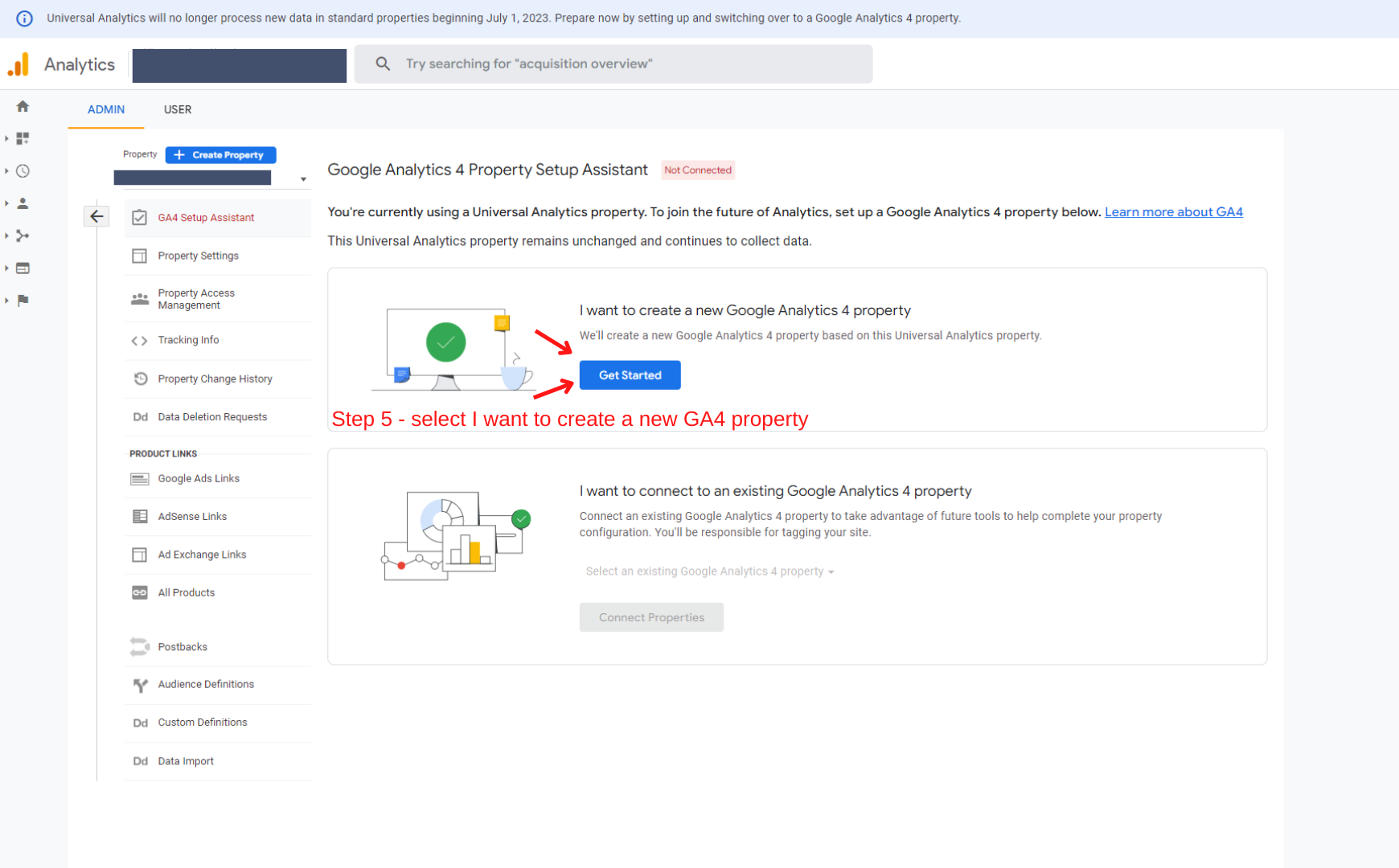
Step 5 – Create a new property in GA4
- Click “Create Property”.
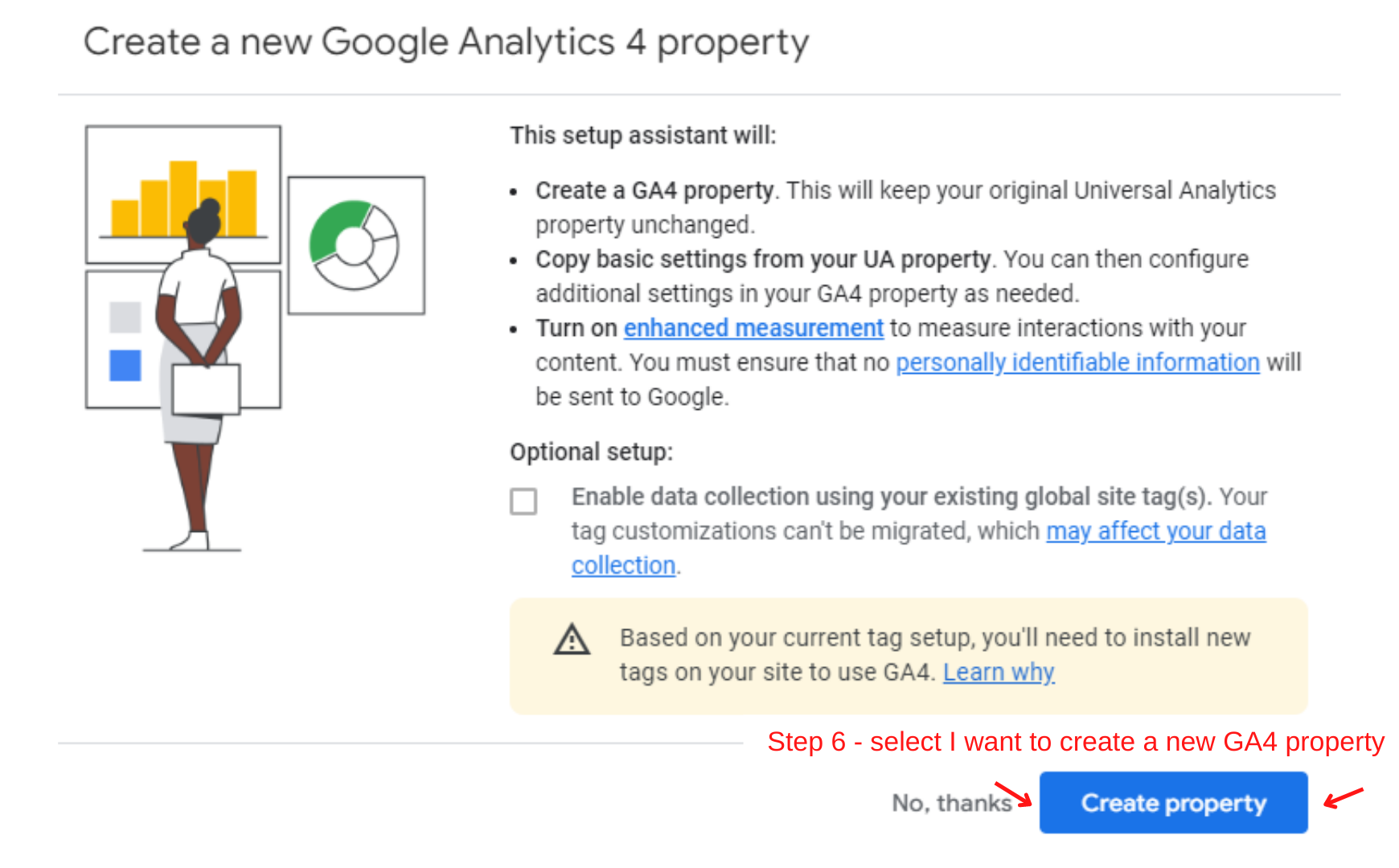
Step 6 – Create a new property in GA4
- The setup wizard will configure your GA4 property according to your UA residential or commercial property.
- Guarantee your brand-new gtag.js tag is on your page, or check your information in 30 minutes to see that your existing tags are passing data through.
- Find your brand-new GA4 on-page tag from Admin → Property, then click Data Streams → Web, and under “Tagging Instructions” click Add brand-new on-page tag > Global Site Tag (gtag.js).
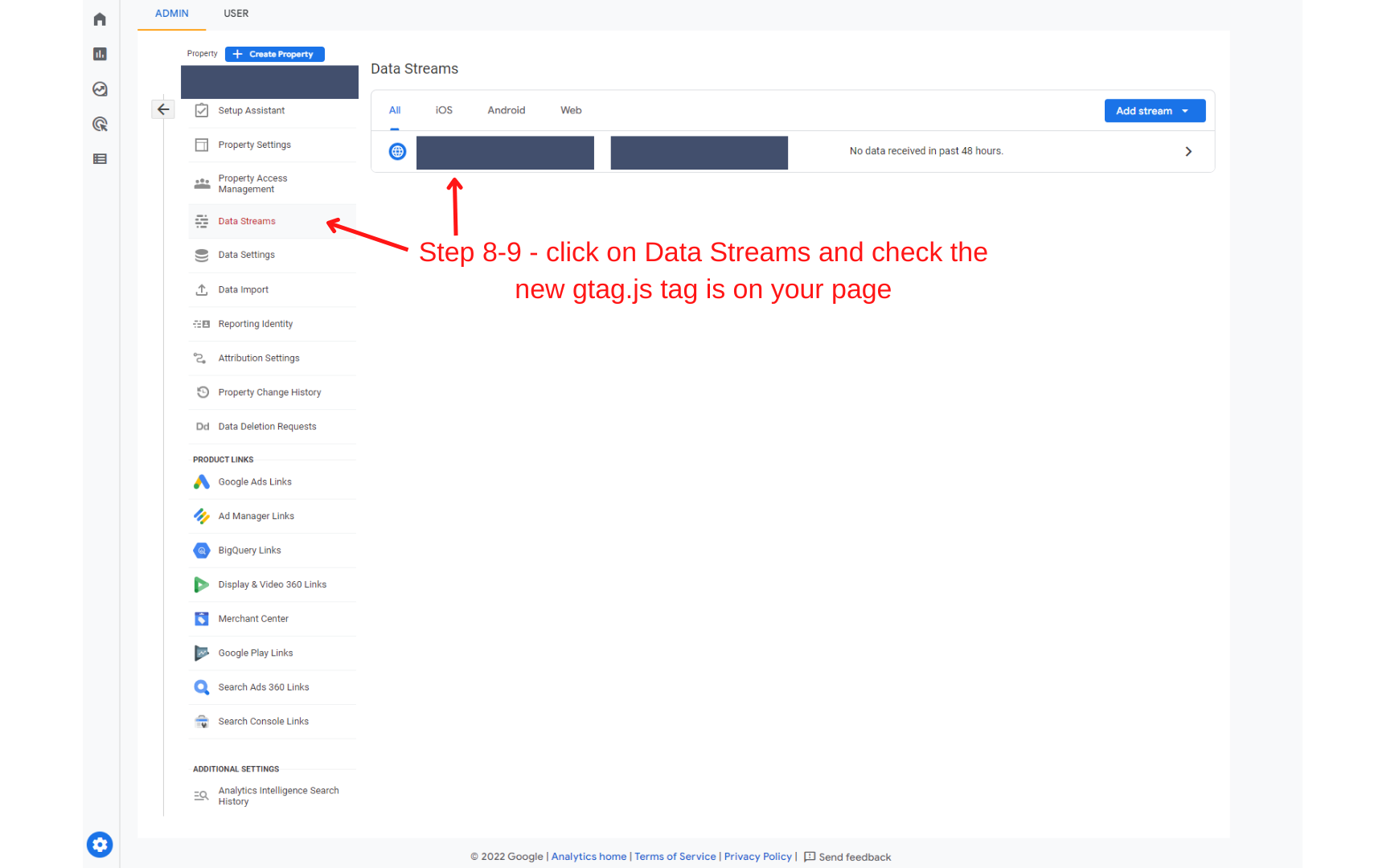
Step 8-9 – Check it works after upgrading to GA4 from Universal Analytics (UA)
- You can also set up connected site tags. If your Universal Analytics property uses gtag.js, the GA4 Setup Assistant wizard can reuse your existing tagging (i.e. the tag being used by your Universal Analytics property). This tag reuse saves you from having to add the tag manually to your web pages and is made possible via a feature called connected site tags. However, if your Universal Analytics property uses analytics.js, the GA4 Setup Assistant wizard won’t be able to reuse your existing tag. You’ll need to paste the Google tag (i.e. gtag.js) directly into your website pages.
If you dont see in real-time reports in GA4 property any data in the last 30 minutes, try to disconnect and connect GA4 site tag again.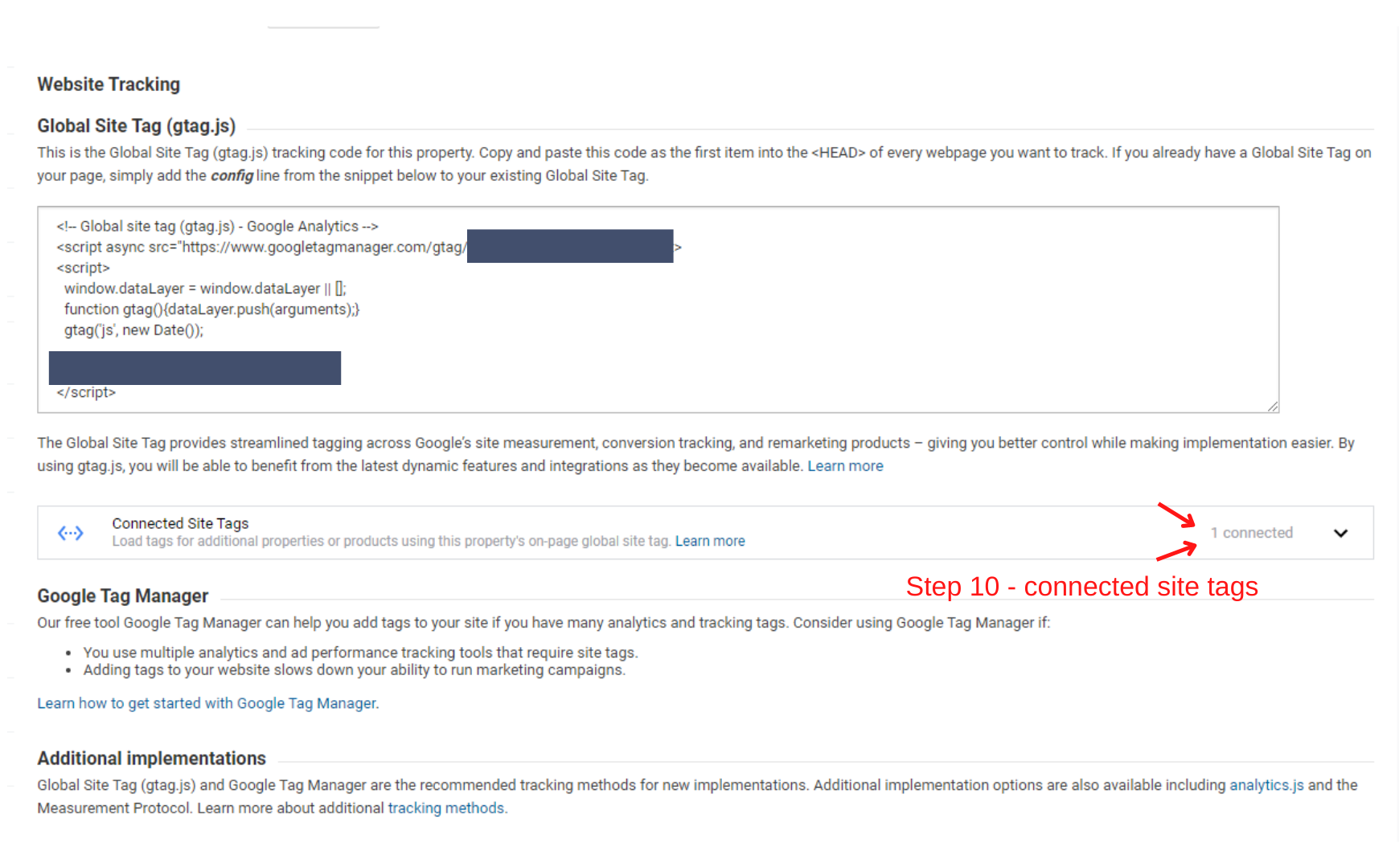
How to set up a brand-new GA4 property
You can set up a new account if you are starting from scratch with a new Google Analytics account or simply want to focus on GA4.
How to create a complete new GA4 account
The very first action to setup GA4 is to create a Google Analytics account. Establishing an Analytics account requires you to set up a GA4 property, choose what data you want to share with Google, set up your very first property in here, and share info about your business (if you want).
When you set up these basics steps, you will choose from 3 data streams to start determining:
- iOS app,
- Android app,
- Web (this is the most used one).
Donʼt forget to also add your Analytics tag to your site so GA4 can see your user activity there.
How to setup Google Analytics 4 (GA4) in Google Tag Manager (GTM)
If you are familiar with Google Tag Manager, you will have to setup GA4 tags there: GA4 Configuration (which initializes GA4 in GTM on a particular page) and the GA4 event tag (which lets you send out custom-made events to Analytics).
You can see the whole process here, but in basic adding these tags is easy.
Only you have to do is:
- Log into GTM.
- Click Tags > New.
- Click Tag Configuration.
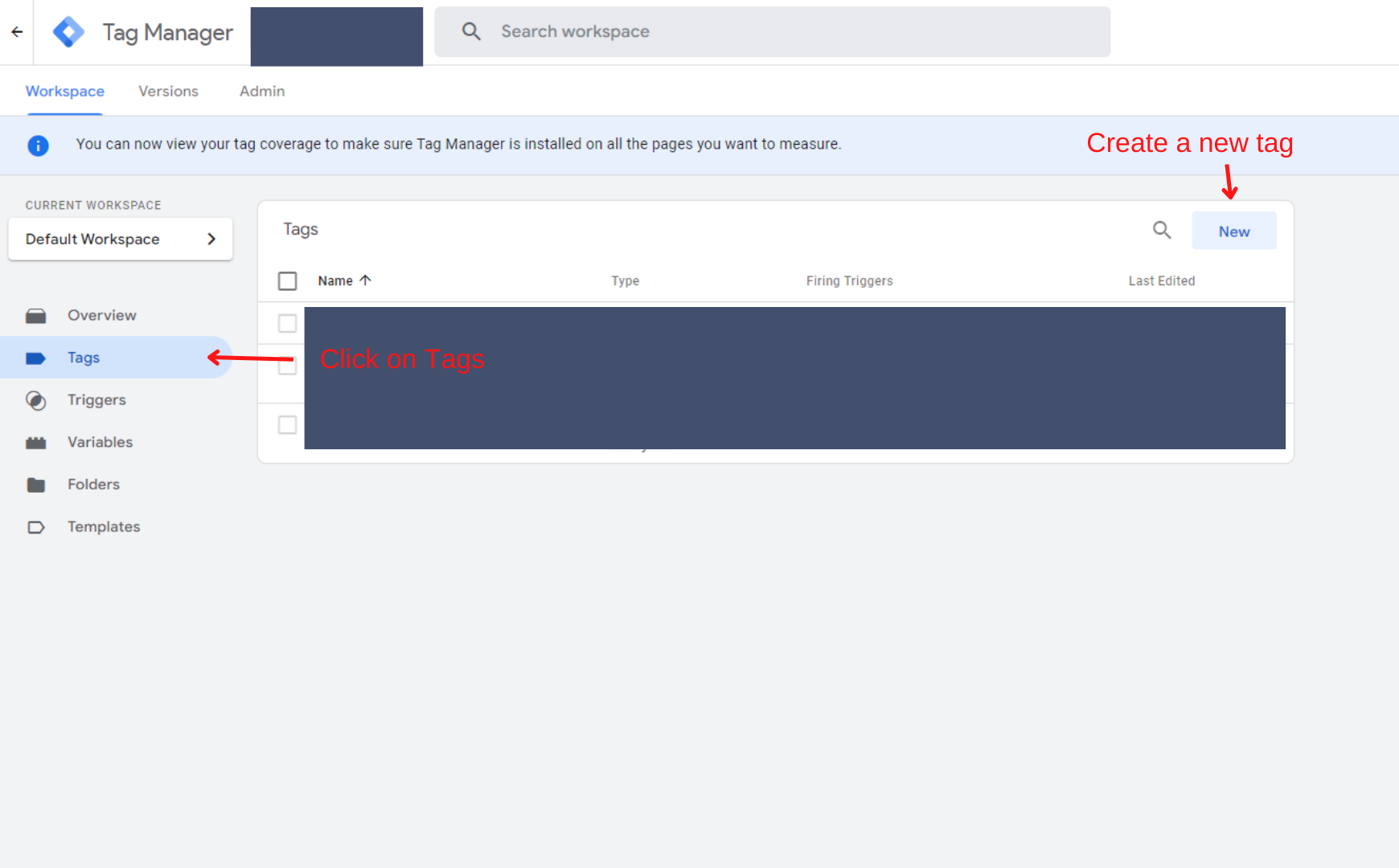
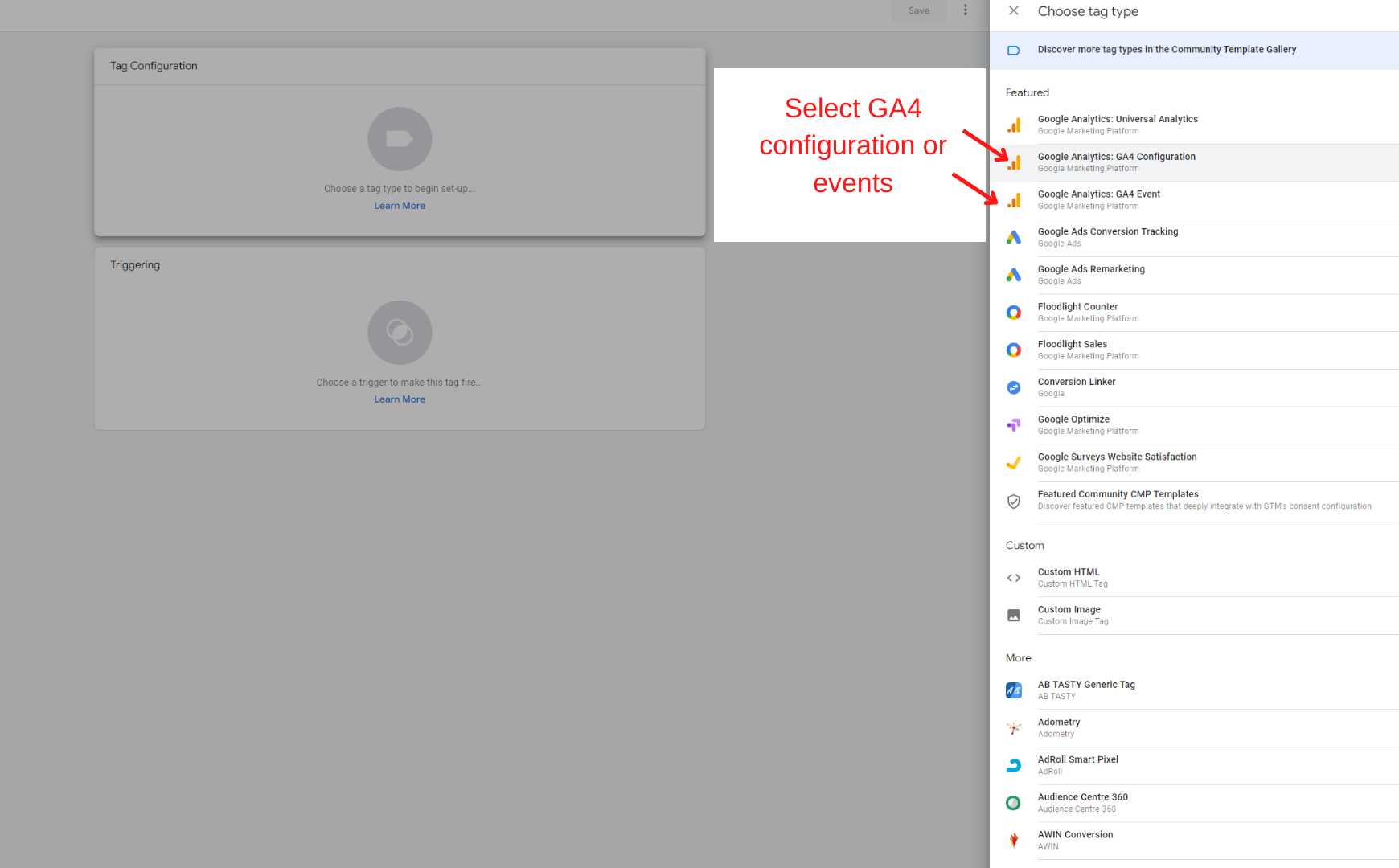
- Select GA4 Configuration or GA4 event, if you have already done the Configuration tag.
- For the Configuration tag, enter your measurement ID, choose what optional specifications or modifications to enable, click Triggering and choose the events that would trigger the tag to fire.
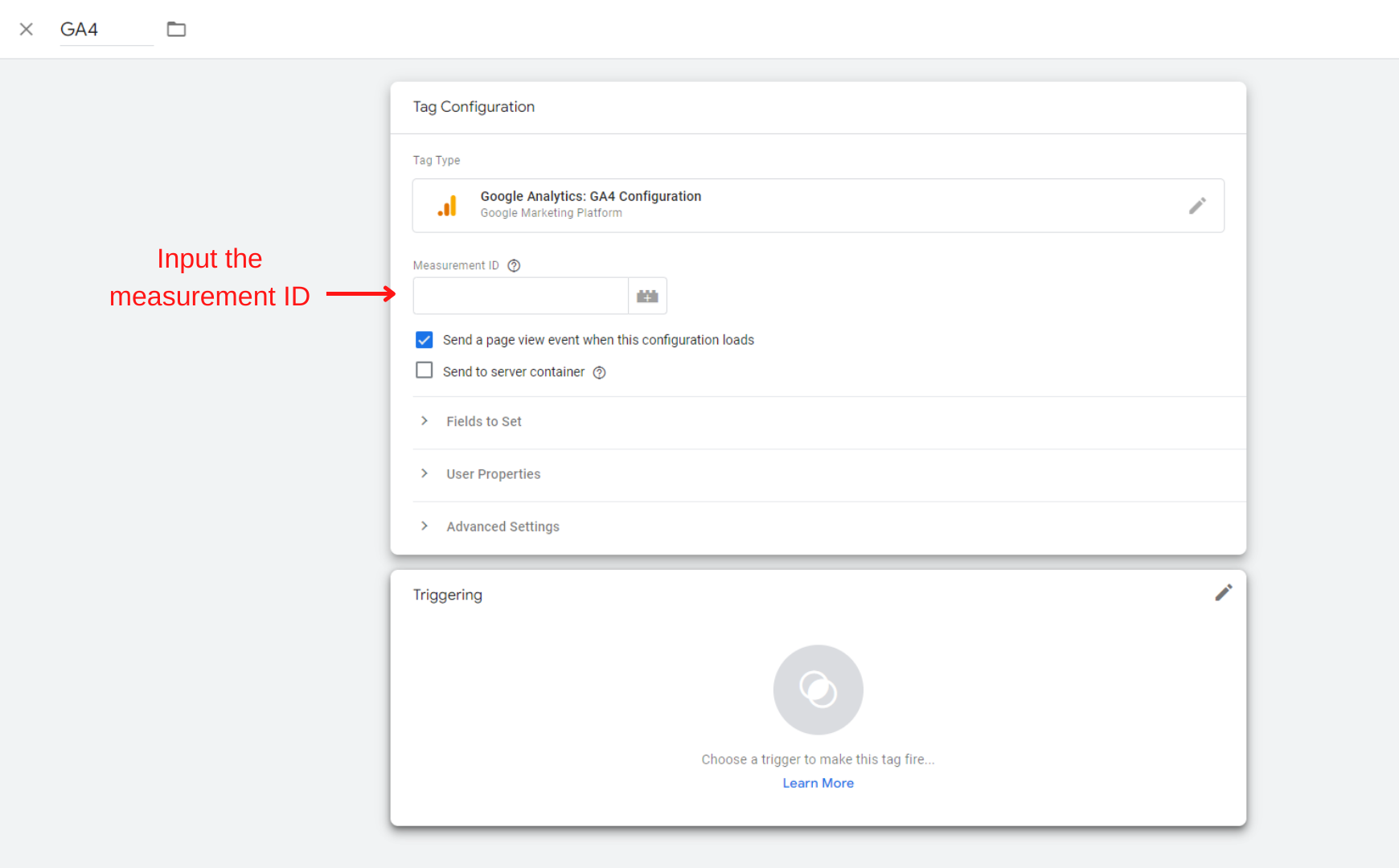
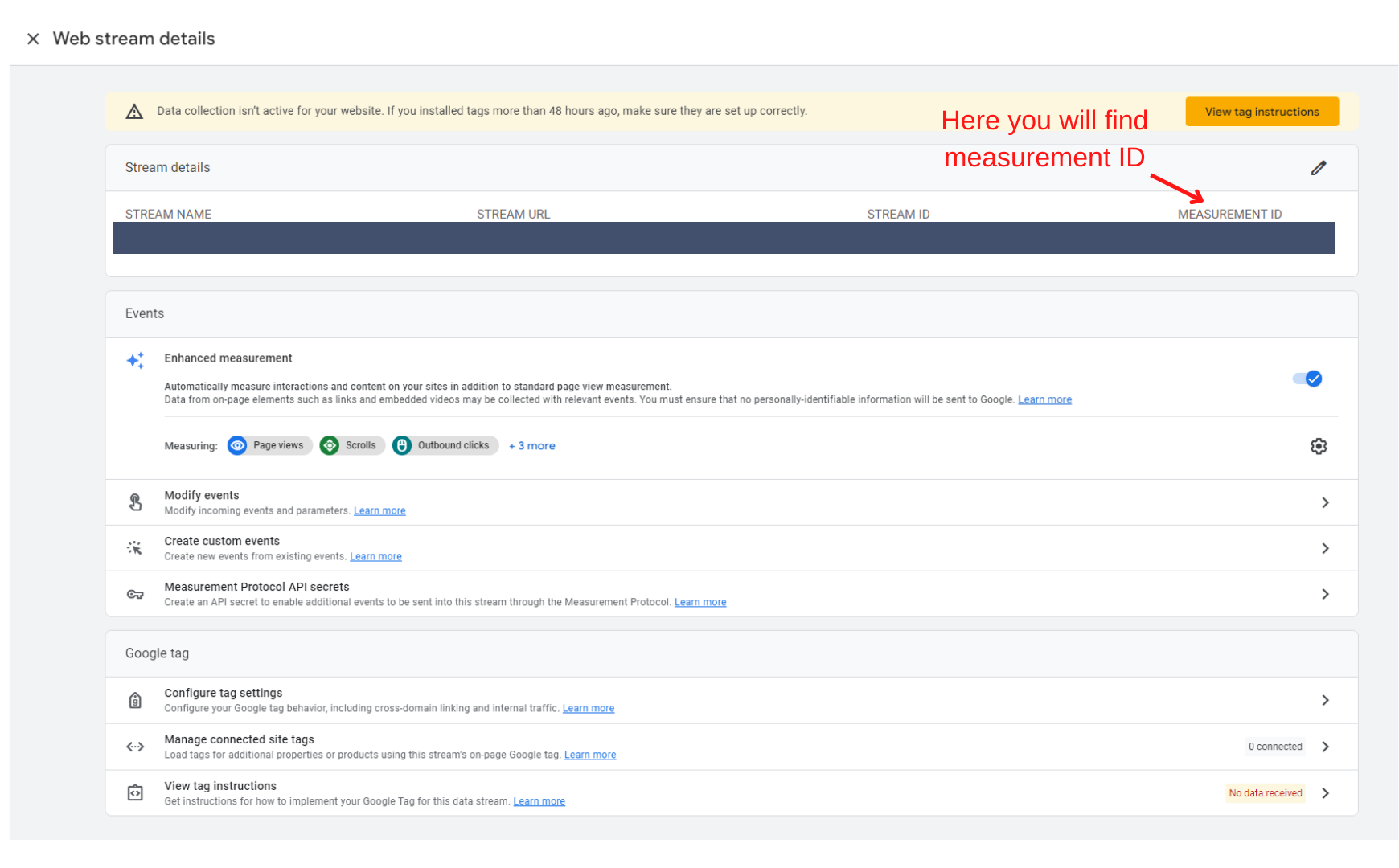
- For the Event tags, select the event name, configure choice event specifications and customizations, click Triggering and pick the events that would trigger the tag to fire.
- Save the tag setups and publish.
How to add GA4 to your (or your clientʼs) site
Adding GA4 to your clientʼs site is an important step. For Google Sites, Wix, WooCommerce, and WordPress.com users, itʼs as simple as adding your “G-” ID thatʼs provided by your CMS into the Web Data Stream for your GA4 property.
All other CMS’ or website WYSISYG builders need you to paste the entire international tag into your site utilizing the HTML function.
Learn more about it in this support article under “Set up information collection
(for websites)”.
To begin tracking an existing event as a conversion:
- In the left navigation, click Configure > Events.
- Find the event in the Existing events table.
- In the eventʼs Mark as conversion column, click to turn the
switch on.
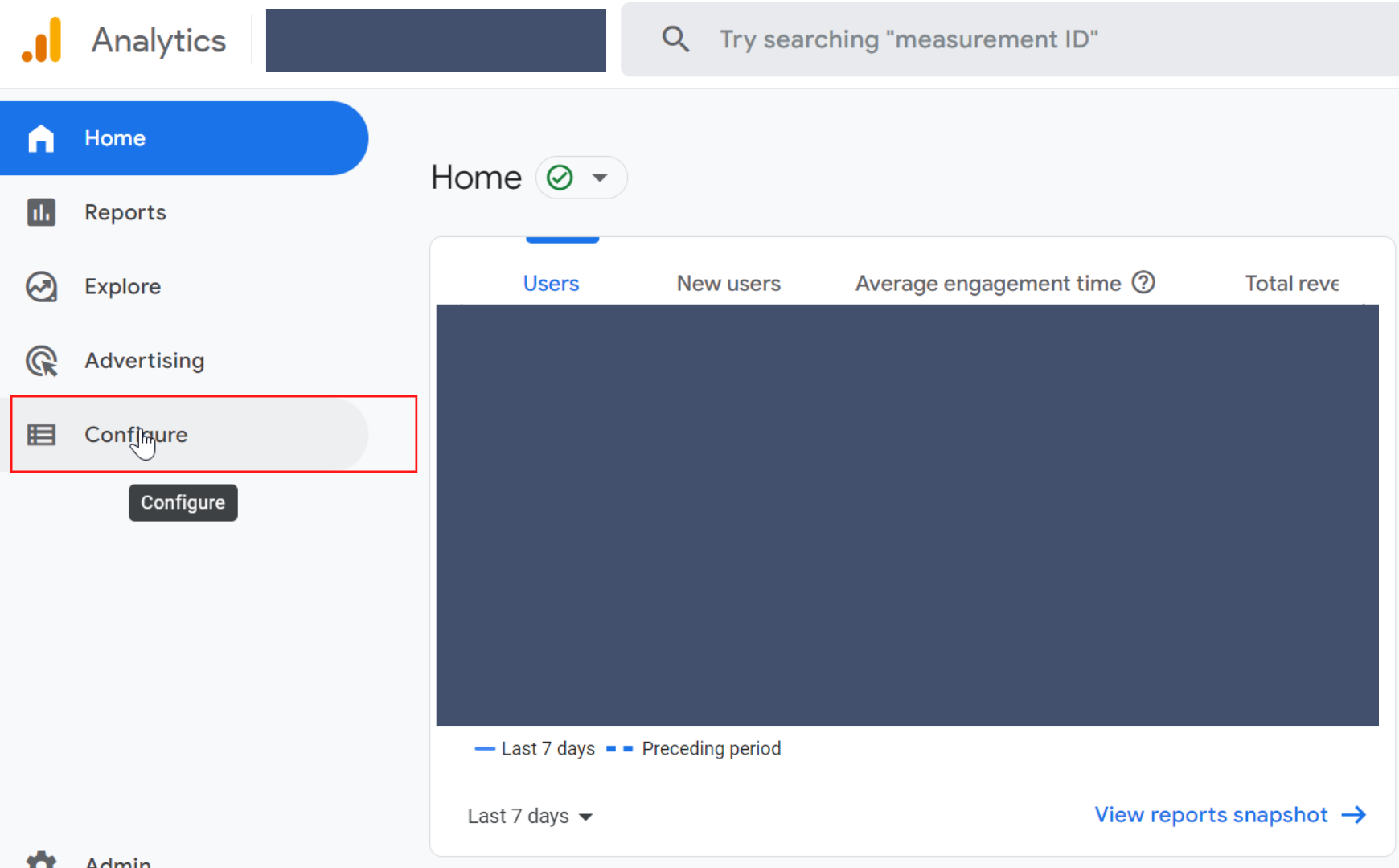
Setting of GA4 events in Google Analytics
To produce a conversion from the event name:
- In the left navigation, choose Configure > Conversions.
- Click New Conversion Event.
- Enter the name of the brand-new event Make certain to utilize the precise event name with proper capitalization.
- Click Save.
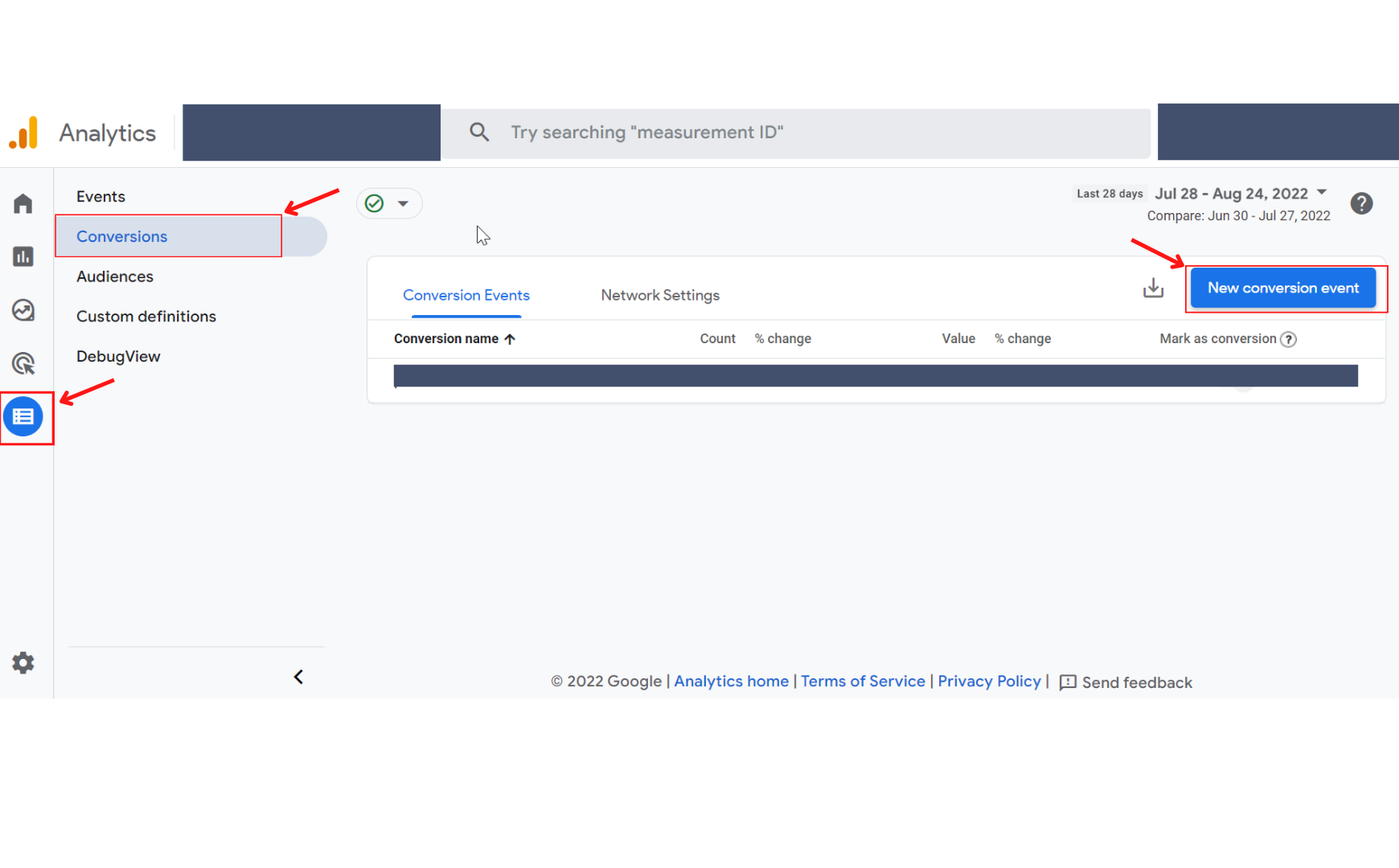
Setting of GA4 conversion events in Google Analytics
Customized events can be produced with a distinct names and parameters.
Customized events can be used to track events particular to your business.
Keep in mind, there is a limit to the variety of custom-made event you can set
up in GA4.
How to establish objectives (conversions) in GA4
With the move to GA4, goals are now conversions. GA4 is a lot more smart and automated about conversion tracking, so setting up goals based on limited conversion requirements is no longer needed.
Conversions in GA4 are based on events
Hence, your conversions will be event_name, with the specification modifying the event. You can now mark an event as a conversion. GA4 instantly marks the following as conversions:
purchase (web and app).
- first_open (app only)
- in_app_purchase (app only)
- app_store_subscription_convert (app only)
- app_store_subscription_renew (app only)
To by hand mark an event as a conversion, you can configure it in two ways.
- Track an existing event as a conversion.
- Develop a new conversion event from the event name.
How to track & develop custom-made events in GA4 and what are GA4 events specifications?
Event parameters provide color to events that would otherwise all seem the very same, considering that GA4ʼs events donʼt offer the very same URL-level uniqueness that UAʼs pageviews and sessions tracking did.
Event criteria can be utilized to track user residential or commercial properties such as age, country, gender, language, device category, and so on. Or they can be used to specify custom-made parameters based upon text or numbers, such as product prices, descriptions, and so on.
How to establish event specifications?
Particular event criteria are automatically tracked in GA4 with every event, consisting of language, page_location, page_referrer, page_title, and screen_resolution. If you desire to include more parameters, to explain a specific event, and assist you to track your conversions more accurately, you can utilize the GA4 interface.
When you have the event you wish to customize the parameters for, you can select the Parameter field and get in a brand-new worth to distinguish the event.
For instance, customizing the page_view specification with the worth of “Homepage” will assist you to track the views on the homepage.
Similarly, you can create custom events based upon matching specifications and events. For instance, to track an event for large purchases, you can combine two criteria, event_name and value, with criteria that indicate a purchase over a particular numeric value.
When you modify an event with a custom-made specification in Google Tag Manager rather than GA4, it is necessary to sign up that parameter’s meaning, otherwise, it may not occupy your numerous reports.
Navigate from Configure to Custom Definitions. When you click the Create Custom Dimensions button, you need to get in:
- The name of the parameter.
- The scope of the events it applies to.
- The event parameter needs to match precisely what is in GTM.
How to use event criteria as part of tracked conversions.
Event specifications permit you to bring a level of modification to your customized occasions or the events that GA4 immediately captures. You can catch as much as 25 custom-made parameters in a single event.
Use your event parameters to customize events and ensure youʼre tracking exactly what actions you deem a conversion.
Conversion tracking in GA4
Conversion tracking in Google Analytics 4 is going to be different from UA due to differences in the underlying event data tracking methods. To track your conversions correctly in GA4, initially comprehend the distinctions between GA4 and UA in meanings for frequently measured actions or habits utilized to develop conversions. Check out a contrast from Google here.
Other crucial differences between GA4 and UA conversion tracks consist of
- UA supported five goal types: location, duration, pages/session, clever goals, and event objectives. GA4 only has conversion events. Thus, there may not always be a 1:1 equivalent.
- UA counted one conversion per session, whereas GA4 can count multiple conversions of the very same event per session.
Was this article helpful?
Support us to keep up the good work and to provide you even better content. Your donations will be used to help students get access to quality content for free and pay our contributors’ salaries, who work hard to create this website content! Thank you for all your support!
Reaction to comment: Cancel reply