How to make a downward arrow symbol on keyboard- Alt+25
what does a downward arrow symbol mean? ⬇
The image of an arrow pointing downwards is the emoji for disapproval or the southern direction. This emoji can mean that something has gone wrong or it can emphasize disapproval or dislike towards something or someone. Downward arrow symbol/emoji can be used to express “This really sucks!” or “Let’s head south!”.
how to make down arrow on keyboard (Windows & Mac)
This is a very thorough guide with several methods you can use to insert downward arrow symbol on the keyboard anywhere on your PC keyboard, like in Microsoft Word/Excel/PowerPoint or somewhere in your browser like Google Docs.
Whether you are using a Windows or Mac keyboard, you’ll learn all the easy methods on how to make a down arrow on keyboard by using alt code and different shortcut methods.
Without wasting much time, let’s get to work.
Quick Guide on how to make down arrow on keyboard (↓)
To type the down arrow symbol anywhere on your PC or laptop keyboard (like in Microsoft Word or Excel), simply press down the Alt key and type 25 using the numeric keypad on the right side of your keyboard.
For Mac users, to get the downward arrow symbol, first press Control + Command + Spacebar to bring up the character viewer. Using the search bar near the top of the character Viewer, search for ‘arrows’ and double click on the down arrow sign to insert it into your work.
The table below contains everything you need to know to be able to type this symbol on both Windows and Mac.
| Name of Symbol | Downward Arrow symbol/emoji |
| Symbol Text | ↓ |
| Symbol Alt Code | 25 |
| Shortcut for Windows | Alt + 25 |
Whether you are using Mac or Windows, the above information is enough for you to get the downward arrow symbol into your Word/Excel document.
However, if you are not satisfied with this quick help, keep reading below as I will explain in detail how to make down arrow on keyboard of your Mac or Windows PC.
You may already know, there are several dual-purpose keys on the keyboard for both Mac and Windows . That is to say that there are symbols readily available as second keys on the keyboard. Just by pressing two or more keys simultaneously, you can easily insert such symbols into your document. For example, pressing shift + 1 keys give you the exclamation (!) mark.
However, other symbols aren’t printed on the keyboard as second keys. This makes it difficult to type. One of these symbols is the downward arrow symbol/emoji text( ↓).
Typing becomes very difficult for you if you need to add some of these emojis regularly into your document. But it doesn’t have to be difficult. Especially now that you are reading this step-by-step guide.
how to make down arrow on keyboard (Word/Excel)
In this section, I’ll show you all the easy ways to type downward symbol/emoji (↓) anywhere on your Windows or Mac (such as Word or Excel, or PowerPoint). I’ll explain several methods you can use to get a downward arrow symbol/emoji and any other symbol.
Without any further delay, below are the methods explained in detail on how to make down arrow on keyboard.
Method #1: Typing Downward arrow symbol
Using Shortcuts (For Windows)
The downward arrow symbol shortcut is Alt+25. Windows has several shortcuts, some of them work only in Microsoft Word. However, there’s a Windows shortcut for the downward arrow symbol that works across all applications. It is the alt code shortcut which is Alt+25 (will be discussed in the next section).
The next section explains more about the Alt Code shortcut for the downward arrow symbol.
Method #2: Typing Downward arrow symbol
Downward Arrow Symbol Alt Code for Windows
The downward arrow symbol (↓) alt Code is 25. Every symbol in Word has a unique code that you can use to insert the symbol into your document. This code is well known as “Alt code”.
Below are the steps to type downward arrow symbol on your keyboard (using the Alt code provided above:
- Press the num lock key to enable the numeric keypad. Use Fn key + NumLk keys to turn on Num Lock on laptops without the numeric keypad.
- Press and hold the Alt key and type 25 using the numeric keypad.
- After typing the Alt code (i.e. 25), release the [Alt] key you pressed down.
As soon as you release the alt Key, the downward arrow symbol (↓) will appear in your document.
Method #3: Typing Downward arrow symbol
Make down Arrow Symbol/emoji on Mac
Using the character viewer on Mac, below are the steps to make a downward arrow symbol on Mac keyboard
- Click to place the insertion pointer where you want to add the symbol.
- Press Control + Command + Spacebar on your keyboard. This brings up the character viewer, which looks like the picture below:
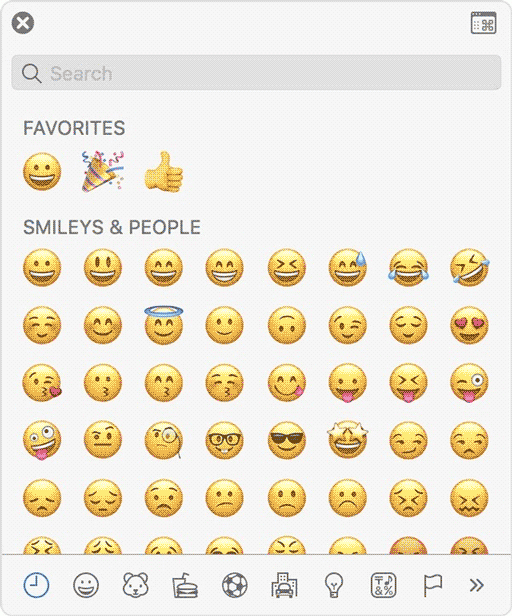
- Using the search bar at the top of the character Viewer, search for “arrows”. Alternatively, click on the expand icon in the top right corner that looks like the image below:

- Once you’ll click on this icon, the expanded view of the character viewer will appear.

- Now you can see “arrows” in the left-hand menu, just under the “emoji” group. Browse through these arrows and double-click on the downward arrow symbol or any other arrow you wish to insert.
This is how you make a downward arrow symbol on keyboard.
Method #3: Typing Downward arrow symbol
This approach isn’t as straightforward as the shortcut methods. But it’s fairly simple. And once you get the symbol into your document, you can always copy and paste it again as and when you need to add it to your document.
This method works on both Windows and Mac.
Below are the steps to insert the downward arrow symbol in Word using the insert symbol dialog.
- Go to the Insert tab.
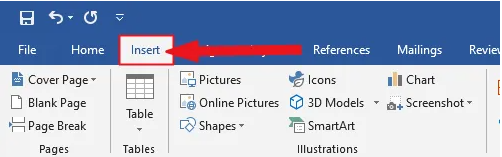
- On the insert tab, click the symbol button and choose more symbols.

These few clicks will bring up the symbol dialog box.
- Under the symbols tab, in the font drop-down list, type and select wingdings. This should filter out all the windings symbol texts including the downward arrow symbol.
- Select the symbol, and then click on the Insert button.
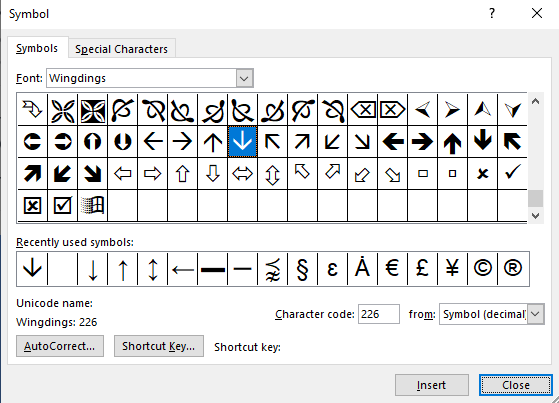
- Alternatively, double-clicking on the downward arrow symbol will also insert the symbol into your document.
- Click the close button.
This is how you may insert a down arrow symbol text in Word using the insert symbol dialog.
Method #4: Typing Downward arrow symbol
Copy and paste the downward arrow symbol text
You can simply copy the downward arrow symbol text given below and paste it into your document.
↓
Copy and paste is my favorite method for inserting symbols, which I can’t easily type. With this method, all you need to do is google the symbol you need to type, then copy it from one of the search results provided. Once you get the emoji into your document, you can always recopy and paste it as and when the need arises.
There is another way to copy this and any other symbol on Windows. It involved using the Windows character map.
Obey the steps below to copy and paste any symbol using the character map.
- Search for the character map app by clicking on the start button.
- The character map app will show up in the search results. Click on it to launch.

- After the character map window opens up, click to check the advance view checkbox to expand the window for more advanced options.

- On the advanced View section, type arrow or downward arrow in the search box.
- The symbol you searched for (i.e. the downward arrow) will now appear on the character map. Double click on it to select it. You’ll see that the symbol appears in the characters to copy text box. This allows you to select and copy several symbols at the same time.
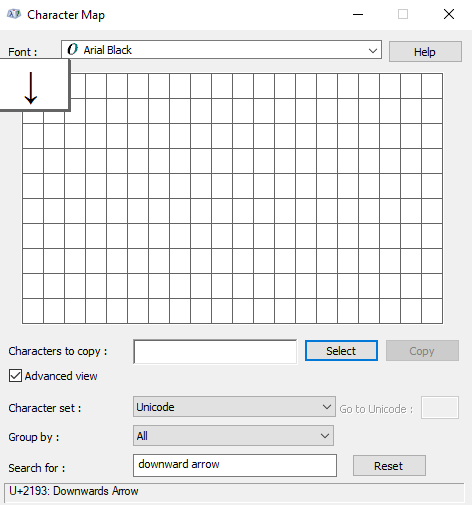
- After selecting the symbol, you wish to copy, click on the copy button.
- Switch over to wherever you need the symbol, whether in MS Word, Excel, or PowerPoint, and press Ctrl + V to paste.
This is how you may copy and paste the downward arrow symbol using the character map on Windows.
Method #5: Word’s AutoCorrect for the ↓ Arrow Symbol Text
You can also type the Down Arrow Symbol text using the AutoCorrect feature in Word.
It is a feature in MS Word designed for correcting spelling mistakes like thsi to this.
Using this AutoCorrect Feature, you can assign a shortcode to the downward arrow symbol (such as DWNARR).
This way, whenever you type the text DWNARR, Word will think that you actually wanted to type ↓ and will convert it into the downward arrow symbol for you automatically.
HOW TO ADD downward arrow symbol IN HTML?
To add the downward arrow symbol in HTML, you can use an HTML entity, an HTML code (decimal), and a Hex code. Use the shortcode section to copy the various shortcodes for the black right-pointing pointer. Here is the example:
<span>↓</span>
HOW TO ADD downward arrow symbol IN CSS?
To add the downward arrow symbol in CSS, you can use a CSS entity or CSS shortcode. Use the shortcode section to copy the CSS entity code for the downward arrow symbol/emoji.
Here is the example:
span {
content: "\2193";
}
Conclusion
Given above is a detailed explanation of how to make down arrow on keyboard. As you can see, there are various ways you may insert or type the downward arrow symbol text in Word/Excel with or without using the keyboard.
My favorite method is using the copy and paste method followed by the downward arrow symbol shortcut in Word for both Windows and Mac. The alt code method also comes simple.
For any comments or questions regarding this downward arrow symbol guide, please let me know in the comments section below.
Was this article helpful?
Support us to keep up the good work and to provide you even better content. Your donations will be used to help students get access to quality content for free and pay our contributors’ salaries, who work hard to create this website content! Thank you for all your support!
Reaction to comment: Cancel reply