How to write/type music emojis/symbols on keyboard- Alt + 14
In today’s article, I’ll teach you how to use some keyboard shortcuts to type the music symbol (text) anywhere like Word/Excel using Windows or Mac.
Music symbols include various instruments and musical notes. Unicode has more than 200 musical-related symbols. However, you can hardly insert fewer than 25 symbols on your documents. The remaining symbols are not supported in documents like Word or PowerPoint though they will display on browsers.
You can insert these supported symbols on your documents using the alt key on your keyboard. Here is a complete list of alt code shortcuts to insert music symbols on Windows-based Office documents like Word, Excel, and PowerPoint.
Alt Code Shortcuts for Music Symbols
Given below is the list of the music symbol shortcuts you can type using decimal and hexadecimal codes with the alt keys.
| Music Symbol | Music Symbol Name | Alt + Code (Decimal) | Alt + X (Hex Code) |
|---|---|---|---|
| ♩ | Quarter Note Or Crotchet | Alt + 9833 | 2669 |
| ♪ | Eighth Note Or Quaver | Alt + 9834 | 266A |
| ♫ | Beamed Eighth Notes Or Beamed Quavers | Alt + 9835 | 266B |
| ♬ | Beamed Sixteenth Notes Or Beamed Semiquavers | Alt + 9836 | 266C |
| ♭ | Music Flat Sign | Alt + 9837 | 266D |
| ♮ | Music Natural Sign | Alt + 9838 | 266E |
| ♯ | Music Sharp Sign | Alt + 9839 | 266F |
| 🎘 | Musical Keyboard with Jacks | Alt + 127896 | 1F398 |
| 🎙 | Studio Microphone | Alt + 127897 | 1F399 |
| 🎚 | Level Slider | Alt + 127898 | 1F39A |
| 🎛 | Control Knobs | Alt + 127899 | 1F39B |
| 🎜 | Beamed Ascending Musical Notes | Alt + 127900 | 1F39C |
| 🎝 | Beamed Descending Musical Notes | Alt + 127901 | 1F39D |
| 🎤 | Microphone | Alt + 127908 | 1F3A4 |
| 🎧 | Headphone | Alt + 127911 | 1F3A7 |
| 🎵 | Musical Note | Alt + 127925 | 1F3B5 |
| 🎶 | Multiple Musical Note | Alt + 127926 | 1F3B6 |
| 🎷 | Saxophone | Alt + 127927 | 1F3B7 |
| 🎸 | Guitar | Alt + 127928 | 1F3B8 |
| 🎹 | Musical Keyboard | Alt + 127929 | 1F3B9 |
| 🎺 | Trumpet | Alt + 127930 | 1F3BA |
| 🎻 | Violin | Alt + 127931 | 1F3BB |
| 🎼 | Musical Score | Alt + 127932 | 1F3BC |
| 📻 | Radio | Alt + 128251 | 1F4FB |
| 🥁 | Drum | Alt + 129345 | 1F941 |
| 🪕 | Banjo | Alt + 129685 | 1FA95 |
| 🪗 | Accordion | Alt + 129687 | 1FA97 |
| 🪘 | Long Drum | Alt + 129688 | 1FA98 |
Using the Music Symbol Shortcut (Mac and Windows)
For Mac users, the keyboard shortcut for the music Symbol is Option + 2669. For Windows users, use the Alt Code method by pressing down the [Alt] key whilst typing the music sign alt code which is 14 or 13. You must use the numeric keypad to type the alt code. Also, ensure that your Num Lock key is turned on.
Below is a breakdown of the music symbol shortcut for Mac:
- First of all, place the insertion pointer where you need to type the symbol (♫).
- Now, press Option + 2669 simultaneously on your keyboard to insert the symbol.
Below is a breakdown of the music symbol shortcut for Windows:
- Place the insertion pointer at the desired location.
- Press and hold down the Alt key
- While pressing down the Alt key, type 14 using the numeric keypad to insert the symbol.
These are the steps you may use to type music symbols in Word or Excel.
How to type Music Symbol [text] in Word/Excel
Microsoft Office provides several methods for typing music symbols or inserting symbols that do not have dedicated keys on the keyboard.
In this section, I will make available for you five different methods you can use to type or insert the music sign on your PC, like in MS Office (ie. Word, Excel, or PowerPoint) for both Mac and Windows users.
Without any further delay, let’s get started.
Using the Music Symbol Alt Code (Windows Only)
The music symbol alt code is 14 or 13.
Even though this symbol has no dedicated key on the keyboard, you can still type it on the keyboard with the Alt code method.
To this symbol, press and hold down the Alt key whilst pressing the music symbol Alt code (i.e. 14 or 13) using the numeric keypad.
This method works on Windows only. And your keyboard must also have a numeric keypad.
Below is a break-down of the steps you can take to type the music symbol on your Windows PC:
- Place your insertion pointer where you need the music symbol text.
- Press and hold one of the Alt keys on your keyboard.
- Whilst holding on to the Alt key, press the music Symbol’s alt code (14). You must use the numeric keypad to type the alt code. If you are using a laptop without a numeric keypad, this method may not work for you. On some laptops, there’s a hidden numeric keypad which you can enable by pressing Fn+NmLk on the keyboard.
- Release the Alt key after typing the Alt code to insert the symbol into your document.
This is how you may type this symbol in Word using the Alt code method.
Copy and Paste Music Sign ♫ (text)
Another easy way to get the music symbol on any PC is to use my favorite method: copy and paste.
All you have to do is to copy the symbol from somewhere like a web page, or the character map for windows users, and head over to where you need the symbol (say in Word or Excel), then hit Ctrl+V to paste.
Below is the symbol for you to copy and paste into your Word document. Just select it and press Ctrl+C to copy, switch over to Microsoft Word, place your insertion pointer at the desired location, and press Ctrl+V to paste.
♫
Alternatively, just use the copy button at the beginning of this post.
For windows users, obey the following instructions to copy and paste the music symbol using the character map dialog box.
- Click on the start button and search for the character map. The character map app will appear in the search results, click to open.

- The character map dialog will appear. Click to check the advanced view check-box to expand the dialog box for more advanced options.

- On the advanced view, type eighth Note in the search box.
- You should now see the music Symbol on the character map dialog. If you can’t see it, then you should look through the library of symbols to spot it. When found, double click it to select. Alternatively, click on the select button.
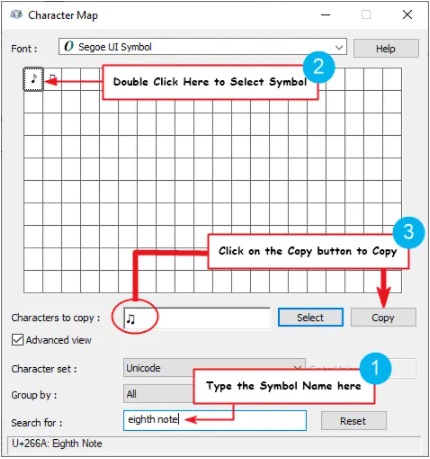
- After you select the symbol by double-clicking it, it should appear in the character to copy: field, then click on the copy button to copy the symbol.
- Switch to your Microsoft Word or Excel document, place the insertion pointer at the desired location, and press Ctrl+V to paste.
This is how you may use the character map dialog to copy and paste any symbol on Windows PC.
Using insert Symbol dialog box (Word, Excel, PowerPoint)
The insert symbol dialog box is a library of symbols from where you can insert any symbol into your Word document with just a couple of mouse clicks.
Obey the following steps to insert the music symbol in Word or Excel using the insert symbol dialog box.
- Open your Word document.
- Click to place the insertion pointer where you wish to insert the symbol.
- Go to the Insert tab.
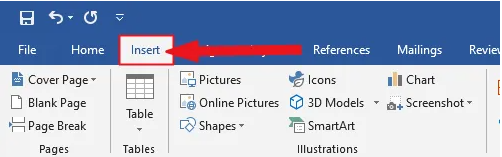
- In the symbols category, click on the symbol drop-down and select the more symbols button.

- The symbol dialog box will appear. In the subset drop-down list, select miscellaneous symbols to display symbols in this category which includes the music symbol.
- To easily locate the music symbols, change the font to Segoe UI Symbol, then type 266B in the character code field at the bottom area of the window. After typing this character code, the music symbol will appear selected.
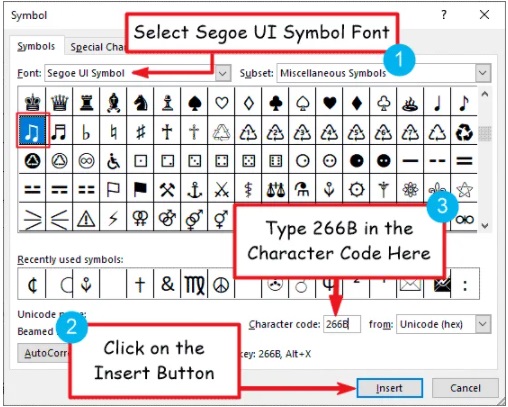
- Close the dialog.
The symbol will then be inserted exactly where you placed the insertion pointer.
These are the steps you may use to insert the music symbol in Word.
Conclusion
By following the above-mentioned method, you can easily type the music symbol/sign in Windows (Word or Excel) or Mac.
Thank you very much for reading this blog.
If you have anything thing to say or questions to ask concerning the music symbol, please drop it in the comments.
Was this article helpful?
Support us to keep up the good work and to provide you even better content. Your donations will be used to help students get access to quality content for free and pay our contributors’ salaries, who work hard to create this website content! Thank you for all your support!
Reaction to comment: Cancel reply