HOW TO WRITE/TYPE Female SIGN EMOJIS/SYMBOLS ON KEYBOARD- ALT + 12
WHAT DOES THE FEMALE SIGN EMOJI MEAN?
The female sign emoji represents feminine gender and female birth sex identities and expressions, often used online or in texts to champion feminism and women’s empowerment. The female sign emoji can be paired with others, such as the woman emoji, to celebrate international women’s day, which falls on March 8 each year.
However, if you just want to type female sign emoji/symbol on your keyboard, then I’m going to teach you how you can do this using your keyboard by following simple steps.
WHO USES THE FEMALE SIGN EMOJI?
Very often online, the female sign emoji simply displays after another emoji character because the full-fledged woman emoji isn’t supported on the platform. In some instances, this may appear redundant because the default emoji person is already a woman.
When used alone, the female sign emoji may mark content expressing feminine pride and feminist solidarity, notably used in the January 2017 women’s marches around the world and in the wake of the #MeToo movement exposing sexual violence and assault against women.
The female sign emoji is also used to mark international women’s day, which has been commemorated since 1911. Held on March 8, the day gives visibility to issues of women’s equality and gender parity, while also bringing attention to charities and women’s achievements.
Keyboard Shortcuts for Gender sign Emoji/Symbols
Here is a complete list of gender symbols along with alt code keyboard shortcuts for typing in Windows and Mac computers.
| Common Name | Symbol | Windows Shortcut | Word Shortcut | Mac Shortcut | Unicode Name |
|---|---|---|---|---|---|
| Male | ♂ | Alt + 9794 | 2642 Alt + X | Opt + 2642 | Male Sign |
| Female | ♀ | Alt + 9792 | 2640 Alt + X | Opt + 2640 | Female Sign |
| Intersex | ⚥ | Alt + 9893 | 26A5 Alt + X | Opt + 26A5 | Male and Female Sign |
| Transgender | ⚦ | Alt + 9894 | 26A6 Alt + X | Opt + 26A6 | Male with Stroke Sign |
| Transgender | ⚧ | Alt + 9895 | 26A7 Alt + X | Opt + 26A7 | Male with Stroke and Male and Female Sign |
| Bisexual | ⚤ | Alt + 9892 | 26A4 Alt + X | Opt + 26A4 | Interlocked Female and Male Sign |
| Lesbian | ⚢ | Alt + 9890 | 26A2 Alt + X | Opt + 26A2 | Doubled Female Sign |
| Gay | ⚣ | Alt + 9891 | 26A3 Alt + X | Opt + 26A3 | Doubled Male Sign |
| Married | ⚭ | Alt + 9901 | 26AD Alt + X | Opt + 26AD | Marriage Symbol |
| Divorced | ⚮ | Alt + 9902 | 26AE Alt + X | Opt + 26AE | Divorce Symbol |
| Living Together | ⚯ | Alt + 9903 | 26AF Alt + X | Opt + 26AF | Unmarried Partnership Symbol |
| Vertical Male | ⚨ | Alt + 9896 | 26A8 Alt + X | Opt + 26A8 | Vertical Male with Stroke Sign |
| Horizontal Male | ⚩ | Alt + 9897 | 26A9 Alt + X | Opt + 26A9 | Horizontal Male with Stroke Sign |
| No Gender | ⚪ | Alt + 9898 | 26AA Alt + X | Opt + 26AA | Medium with Circle |
| No Gender | ⚲ | Alt + 9906 | 26B2 Alt + X | Opt + 26B2 | Neuter |
How to type Female sign emoji/Symbol in Word/Excel
Microsoft Office provides several methods for typing female sign emoji/symbols or inserting symbols that do not have dedicated keys on the keyboard.
In this section, I will make available for you five different methods you can use to type or insert this and any other symbol on your PC, like in MS Office (ie. Word, Excel, or PowerPoint) for both Mac and Windows users.
Without any further ado, let’s get started.
Using the Female sign emoji/Symbol Shortcut for Mac and Windows
For Mac users, the keyboard shortcut for the female sign emoji is Option + 2640. For Windows users, use the Alt code method by pressing down the [Alt] key whilst typing the symbol Alt code which is 12. You must use the numeric keypad to type the alt code. Also, ensure that your num lock key is turned on.
Below is a breakdown of the Female Symbol shortcut for Mac:
- First of all, place the insertion pointer where you need to type the female sign.
- Now, press Option + 2640 simultaneously on your keyboard to insert the symbol.
Below is a breakdown of the female sign emoji/symbol shortcut for Windows in MS Word
- Click to place the insertion pointer where you want the female sign to be inserted.
- Type this code – 2640.
- After typing the code and whilst the insertion pointer is still next to the last digit in the code, press Alt + X to convert the code to the symbol.
OR
Below is a breakdown of the female sign emoji/symbol shortcut for Windows in MS Word
- Place the insertion pointer at the desired location.
- Press and hold down the Alt key
- While pressing down the Alt key, type 12 using the numeric keypad to insert the symbol.
Using insert Symbol dialog box (Word, Excel, PowerPoint)
The insert symbol dialog box is a library of symbols from where you can insert any symbol into your Word document with just a couple of mouse clicks.
Obey the following steps to insert female sign/symbol () in Excel or Word using the insert symbol dialog box.
- Open your Word document.
- Click to place the insertion pointer where you wish to insert the symbol.
- Go to the Insert tab.
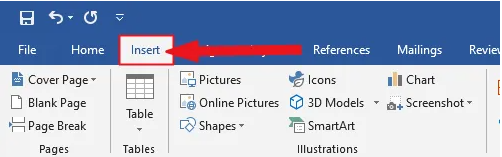
- In the symbols category, click on the symbol drop-down and select the “more symbols” button.

The symbol dialog box will appear.
- To easily locate the female sign emoji, select “Times New Roman” font type in the Font list at the upper left section of the window. Then type 2640 in the character code field at the bottom area of the window. After typing this character code, the female sign emoji will appear selected.
- Now click on the insert button to insert the symbol into your document.
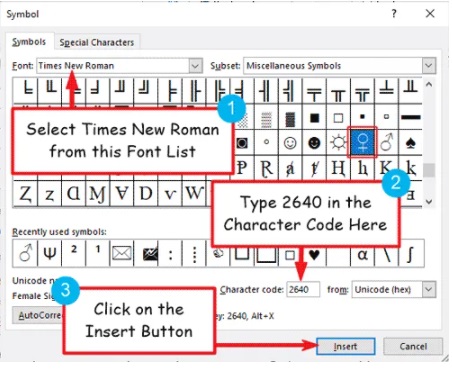
Copy and Paste Female Sign emoji/symbol on the keyboard 
Another easy way to get the female sign emoji/symbol on any PC is to use my favorite method: copy and paste.
All you have to do is to copy the symbol sign from somewhere like a web page, or the character map for windows users, and head over to where you need the symbol (say in Word or Excel), then hit Ctrl+V to paste.
Below is the symbol for you to copy and paste into your Word document. Just select it and press Ctrl+C to copy, switch over to Microsoft Word, place your insertion pointer at the desired location, and press Ctrl+V to paste.
Alternatively, just use the copy button at the beginning of this post.
For windows users, obey the following instructions to copy and paste the female sign emoji using the character map dialog box.
- Click on the Start button and search for the character map. The character map app will appear in the search results, click to open.

- The character map dialog will appear. Click to check the advanced view check-box to expand the dialog box for more advanced options.
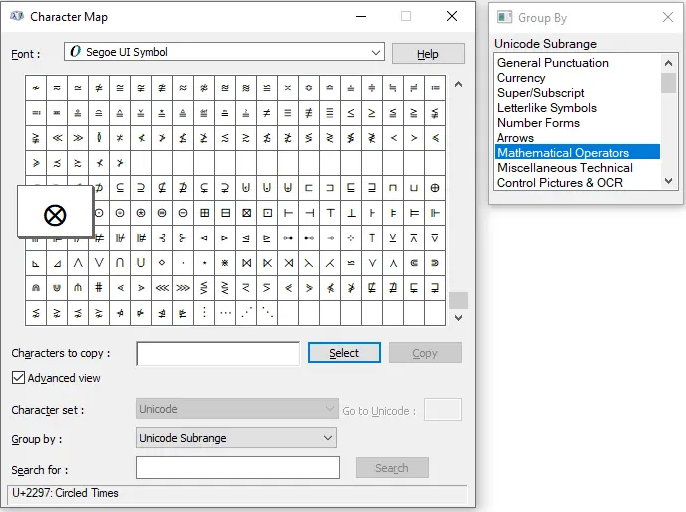
- On the advanced view, type the female sign emoji/symbol in the search box.
- You should now see the female sign (
) on the character map dialog. If you can’t see it, then you should look through the library of symbols to spot it. When found, double click it to select. Alternatively, click on the select button.
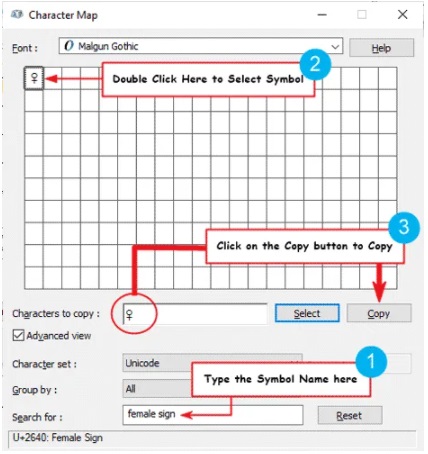
- After you select the symbol by double-clicking it, it should appear in the character to copy field, then click on the copy button to copy the symbol.
- Switch to your Microsoft Word or Excel document, place the insertion pointer at the desired location, and press Ctrl+V to paste.
By following these simple steps, you can copy and paste the female sign emoji.
Conclusion
By following the abovementioned ways, you can type female sign on the keyboard without any hassle.
Thank you very much for reading this blog.
If you have anything thing to say or questions to ask concerning the female sign/symbol, please drop it in the comments.
Was this article helpful?
Support us to keep up the good work and to provide you even better content. Your donations will be used to help students get access to quality content for free and pay our contributors’ salaries, who work hard to create this website content! Thank you for all your support!
Very detailed and informative content. Already used it and it worked perfectly fine. Thanks dude ;)
Reply