How to type Double S/Section symbols/emojis on keyboard Alt+21
In this article, you’ll learn how to use your keyboard to type the double S/section symbol anywhere like Word/Excel using Windows or Mac.
What is a section symbol and why it is used?
The double S/section symbol is often used when referring to a specific section of a legal code. For example, in Bluebook style, “Title 16 of the United States code section 580p” becomes “16 U.S.C. § 580p”. The section symbol is frequently used along with the pilcrow (¶) also known as the “paragraph symbol”, to reference a specific paragraph within a section of a document.
Double S Symbol [§] Quick Guide
To type the double S/section symbol on Mac, press the Option + 6 shortcut on your keyboard. For Windows users, simply press down the Alt key and type 0167 (i.e., double S alt code) using the numeric keypad, then let go of the Alt key.
These keyboard shortcuts work everywhere including MS Word, Excel, and PowerPoint, on both Windows and Mac.
The table below contains all the shortcuts you need to type the double S/section symbol on the keyboard.
| Symbol Name | Double S OR Section symbol |
| Symbol | § |
| Alt Code | 0167 OR 21 |
| Shortcut for Windows | Alt+0167 OR Alt+21 |
| Shortcut for Mac | Option + 6 |
| Shortcut in Word (Win) | 00A7, Alt+X |
The above quick guide provides some useful shortcuts and alt code on how to type the double S/section symbol on both Windows and Mac. However, below are some other methods you can also use to insert section symbols in Word or Excel documents.
How to type Double S/Section symbol in Word/Excel
Microsoft Office provides several methods for inserting or typing double S/section symbols that do not have dedicated keys on the keyboard.
In this section, I will teach you different methods you can use to type or insert the double S/section symbol on your PC, like in MS Office (ie. Word, Excel, or PowerPoint) for both Mac and Windows users.
Without any further delay, let’s get started.
Using the Double S/Section symbol Alt Code (For Windows)
The double S/section symbol alt code is 21.
Even though the double S/section symbol does not have a dedicated key on the keyboard, you can still type it on the keyboard with the Alt code method. To do this, press and hold the Alt key whilst pressing the double S symbol Alt code (21) using the numeric keypad.
Your keyboard must have a numeric keypad as this method works on Windows only.
Below is a break-down of the steps you can take to type the double S/section symbol on your Windows PC:
- Place your insertion pointer where you need the double S/section symbol.
- Press and hold one of the Alt keys on your keyboard.
- Whilst holding on to the Alt key, press the Double S/section symbol’s alt code (21). You must use the numeric keypad to type the alt code. If you are using a laptop without a numeric keypad, this method may not work for you. On some laptops, there’s a hidden numeric keypad which you can enable by pressing Fn+NmLk on the keyboard.
- Release the Alt key after typing the double S/section symbol Alt code to insert the symbol into your document.
This is how you can type section symbol in Word using the Alt code method.
Using the Double S/section symbol Shortcut (Windows and Mac)
For Mac users, the keyboard shortcut for the double S/section symbol is Option + 6. For Windows users, use the alt code method by pressing down the [Alt] key whilst typing the double S/section symbol alt code which is 21. You must use the numeric keypad to type the alt code. Also, ensure that your num lock key is turned on.
Below is a breakdown of the double S/section symbol shortcut for Windows:
- Place the insertion pointer at the desired location.
- Press and hold down the Alt key
- While pressing down the Alt key, type 21 using the numeric keypad to insert the symbol.
Below is a breakdown of the double S/section symbol shortcut for Mac:
- First of all, place the insertion pointer where you need to type the § symbol.
- Now, press Option + 6 simultaneously on your keyboard to insert the symbol.
Typing double S/section symbol using insert Symbol dialog box (Word, Excel, PowerPoint)
The insert symbol dialog box is a library of symbols from where you can insert any symbol into your Word document with just a couple of mouse clicks.
Follow the steps given below to insert the double S/section Symbol in Word using the insert symbol dialog box.
- Open your Word document.
- Click to place the insertion pointer where you wish to insert the symbol.
- Go to the Insert tab.
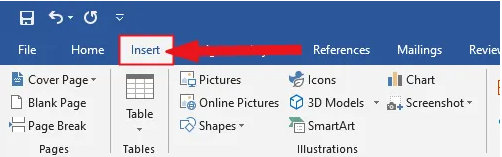
- In the symbols category, click on the symbol drop-down and select the more symbols button.

- The symbol dialog box will appear. Type 00A7 in the character code: box. The section symbol will appear selected.
- Click on the insert button. Alternatively, double-click on the section symbol to insert it into your Word document.
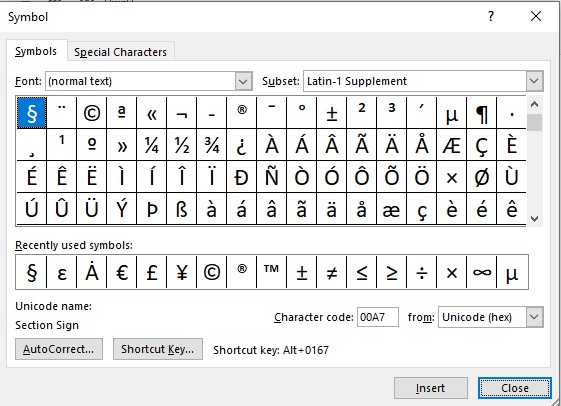
- Close the dialog.
The section symbol will then be inserted exactly where you placed the insertion pointer.
Copy and Paste Double S/section symbol (For windows)
Another easy way to get the double S/section symbol on any PC is to use copy-paste method.
All you have to do is to copy the symbol from somewhere like a web page, or the character map for windows users, and head over to where you need the symbol (say in Excel or Word ), then hit Ctrl+V to paste.
Below is the symbol for you to copy and paste into your Word document. Just select it and press Ctrl+C to copy, switch over to Microsoft Word, place your insertion pointer at the desired location, and press Ctrl+V to paste.
§
For Windows users, follow the given instructions to copy and paste the double S/section symbols using the character map dialog box.
- Click on the start button and search for the character map. The character map app will appear in the search results, click to open.

- The character map dialog will appear. Click to check the advanced view check-box to expand the dialog box for more advanced options.

- On the advanced view, type section symbol in the search box.
- You should now see the double S/section symbol on the character map dialog. If you can’t see it, then you should look through the library of symbols to spot it. When found, double-click it to select.
- After you select the section symbol, it should appear in the “character to copy” field. Now, click on the copy button to copy the symbol.
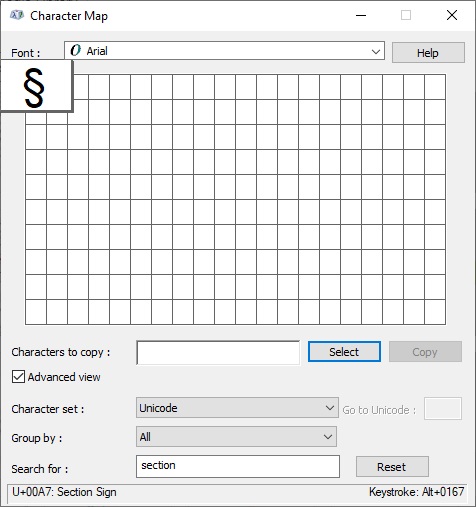
- Switch to your Microsoft Word or Excel document, place the insertion pointer at the desired location, and press Ctrl+V to paste.
This is how you may use the character map dialog to copy and paste any symbol on Windows PC.
These are the simple steps you may use to insert the double S/section symbol in Word.
Conclusion
There are many different methods you can use to type the double S/section symbol in Microsoft Word.
Thank you very much for reading this blog.
If you have any questions regarding double S/section symbol, please drop them in the comments.
Was this article helpful?
Support us to keep up the good work and to provide you even better content. Your donations will be used to help students get access to quality content for free and pay our contributors’ salaries, who work hard to create this website content! Thank you for all your support!
Reaction to comment: Cancel reply